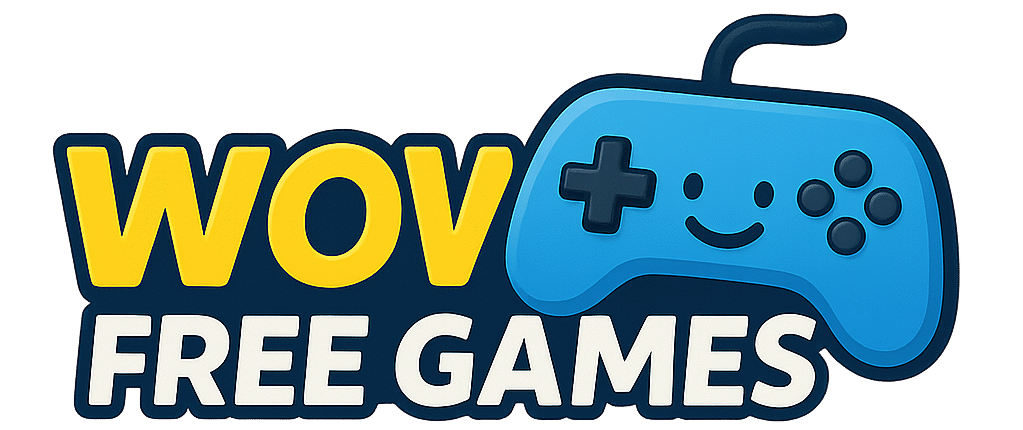The Lenovo pointing stick might be the most misunderstood feature on modern laptops. That small red dot nestled between your G, H, and B keys isn’t a decorative element or a manufacturing defect—it’s actually one of the most efficient navigation tools ever created for portable computers. If you’ve recently purchased a Lenovo ThinkPad or other Lenovo laptop equipped with this feature, you’re probably wondering what this mysterious red button does and whether you should bother learning to use it.
Most new Lenovo users initially ignore the pointing stick, dismissing it as an outdated relic from the pre-touchpad era. This assumption couldn’t be further from the truth. The pointing stick, officially known as the TrackPoint, represents decades of ergonomic research and user interface design specifically created to enhance productivity and reduce strain during extended computer use.
What Is the Lenovo Pointing Stick?
The Lenovo pointing stick is a pressure-sensitive navigation device that functions as an alternative to your laptop’s touchpad. This small, rubber-capped sensor responds to the pressure and direction you apply with your fingertip, translating these movements into precise cursor control on your screen. Unlike a traditional mouse or touchpad that requires you to lift your hands from the keyboard, the pointing stick allows you to navigate without interrupting your typing flow.
Choosing the Right Game App Development Company: A Guide for Solo Founders
Located strategically in the center of your keyboard between the G, H, and B keys, the pointing stick sits at the optimal position for your index fingers to reach without shifting your hand position. The device typically features a distinctive red rubber cap, though some Lenovo models may use different colors or textures. This cap provides grip and can be removed for cleaning or replacement when worn down from extended use.
The technology behind the pointing stick involves strain gauges that detect the force and direction of pressure applied to the small joystick. When you push the stick in any direction, these sensors measure the intensity and angle of your touch, converting this input into corresponding cursor movement on your display. The harder you press, the faster your cursor moves, giving you both precision for detailed work and speed for traversing large screens.

Why Lenovo Laptops Have Pointing Sticks
The pointing stick exists because of a fundamental problem with laptop design that became apparent in the early days of portable computing. Traditional mice required desk space that mobile users often lacked, while early touchpads were imprecise and required users to constantly move their hands away from the keyboard. IBM engineers, who originally developed the TrackPoint system that Lenovo inherited, recognized that productivity suffered when users had to repeatedly transition between typing and cursor navigation.
The solution they developed prioritizes efficiency and ergonomics above all else. By positioning the pointing device within the keyboard layout, users can maintain their natural typing position while seamlessly controlling the cursor. This design philosophy particularly benefits professionals who spend long hours working with documents, spreadsheets, and other text-heavy applications where constant switching between keyboard and mouse creates fatigue and reduces typing speed.
Beyond productivity benefits, the pointing stick offers superior precision compared to touchpads, especially for tasks requiring fine cursor control. Graphic designers, engineers, and anyone working with detailed on-screen elements often find the pointing stick more reliable than touchpad gestures, which can be inconsistent or accidentally triggered by palm contact.
How the Lenovo Pointing Stick Works
Understanding the mechanics of your Lenovo pointing stick will help you use it more effectively. The device operates on pressure sensitivity rather than movement, which distinguishes it from traditional joysticks or analog sticks found on gaming controllers. You don’t move the stick itself—instead, you apply directional pressure that the internal sensors detect and interpret.
The three buttons located below your spacebar work in conjunction with the pointing stick to provide complete mouse functionality. The left button performs standard left-clicks for selecting items, opening files, and activating buttons. The right button handles right-click functions like opening context menus and accessing advanced options. The middle button, unique to pointing stick configurations, enables scrolling functionality—hold it down while applying pressure to the pointing stick to scroll through documents or web pages in any direction.
This pressure-based system allows for incredibly precise control once you develop the proper technique. Light pressure produces slow, accurate cursor movement perfect for selecting small interface elements or editing text. Increased pressure accelerates cursor speed for quickly crossing large screens or moving between applications. The key to mastering the pointing stick lies in learning to modulate this pressure consistently.
Step-by-Step Guide: How to Use Your Lenovo Pointing Stick
Learning to use your Lenovo pointing stick effectively requires proper technique and patience. Begin by positioning your dominant hand in a normal typing position with your fingers resting on the home row keys. Your index finger should naturally fall near the pointing stick without requiring you to stretch or contort your hand position.
To move the cursor, gently place your index fingertip on the red cap and apply light pressure in the direction you want the cursor to travel. Start with minimal force—many beginners press too hard initially, causing the cursor to jump erratically across the screen. The pressure should feel similar to gently pressing a key, not pushing a heavy button.
For left-clicking, use your thumb to press the left button while maintaining light contact with the pointing stick using your index finger. This coordination takes practice, but it becomes natural once you develop muscle memory. Right-clicking follows the same principle using the right button, while the middle button requires holding it down as you apply directional pressure to the stick for scrolling.
Common beginner mistakes include applying excessive pressure, using the wrong finger position, or trying to physically move the stick sideways. Remember that the pointing stick responds to pressure direction, not physical movement. Keep your movements subtle and focus on consistent, controlled pressure rather than force.
Customizing Your Lenovo Pointing Stick Settings
Your Lenovo pointing stick becomes significantly more useful once you adjust its settings to match your preferences and usage patterns. Access these controls through Windows Settings by navigating to Devices, then Touchpad, where you’ll find pointing stick options alongside standard trackpad controls. Alternatively, Lenovo provides dedicated software like Lenovo Vantage that offers more comprehensive customization options.
Sensitivity adjustment represents the most important setting for new users. If your cursor moves too quickly or seems jumpy, reduce the sensitivity until movements feel natural and predictable. Conversely, if the cursor barely responds to your input, increase sensitivity gradually until you achieve comfortable control. Most users find moderate sensitivity settings work best, allowing both precision work and efficient navigation.
Speed settings control how cursor velocity changes as you apply more pressure. Linear speed increases provide predictable acceleration, while exponential curves offer more dramatic speed changes for users who prefer distinct slow and fast modes. Experiment with different curves to find what feels most natural for your usage patterns.
The enable/disable toggle allows you to turn off the pointing stick entirely if you prefer using only the touchpad, or disable the touchpad while keeping the pointing stick active. Many users find that disabling the touchpad prevents accidental cursor movements while typing, making the pointing stick their exclusive navigation method.
Pointing Stick vs Touchpad: Which Should You Use?
The choice between pointing stick and touchpad often comes down to personal preference and specific use cases, but understanding the strengths of each helps you make informed decisions. The pointing stick excels in situations requiring precision, speed, and minimal hand movement. Text editing, CAD work, programming, and other keyboard-intensive tasks benefit significantly from pointing stick navigation because your hands never leave their optimal typing position.
Touchpads offer advantages for gesture-based navigation, such as two-finger scrolling, pinch-to-zoom, and multi-touch gestures that modern applications increasingly support. Web browsing, photo editing, and casual computing tasks often feel more intuitive with touchpad gestures than pointing stick navigation.
Many experienced users develop a hybrid approach, using the pointing stick for precision work and text editing while employing the touchpad for gesture-heavy tasks. This combination provides maximum flexibility and efficiency across different computing scenarios. Your Lenovo laptop supports both devices simultaneously, so you’re never forced to choose one exclusively.
Common Lenovo Pointing Stick Issues and Solutions
Pointer drift represents the most frequent complaint among pointing stick users, occurring when the cursor moves without input or fails to return to center when pressure is released. This issue typically results from debris accumulation around the pointing stick base or calibration problems. Restart your laptop while avoiding any contact with the pointing stick—this allows the system to recalibrate the neutral position automatically.
Unresponsive pointing sticks usually indicate driver issues or hardware problems. Update your pointing device drivers through Device Manager or Lenovo’s support website. If software updates don’t resolve responsiveness issues, the pointing stick mechanism itself may require professional servicing, though this rarely occurs under normal usage conditions.
Regular cleaning prevents most pointing stick problems before they develop. Remove the rubber cap by pulling it straight up, then clean both the cap and exposed sensor with a slightly damp cloth. Avoid harsh chemicals or excessive moisture that could damage the sensitive electronics. Replace worn caps through Lenovo’s parts department or third-party suppliers to maintain optimal grip and hygiene.
Getting Comfortable with Your Pointing Stick
Developing proficiency with your Lenovo pointing stick requires dedicated practice, but the investment pays dividends in improved productivity and reduced strain. Start with simple exercises like moving the cursor to specific screen locations, practicing consistent circular motions, and alternating between precision movements and rapid traversals.
Text selection provides excellent pointing stick practice while accomplishing useful work. Open a document and practice selecting individual words, sentences, and paragraphs using only the pointing stick and left mouse button. This exercise develops the fine motor control necessary for effective pointing stick use while building confidence in your ability to perform real tasks.
Game Art Outsourcing Company for Indie Developers: A Complete Guide to Choosing the Right Partner
Building muscle memory takes time, so be patient with the learning process. Most users report feeling comfortable with basic pointing stick navigation within a week of regular use, while advanced techniques like rapid scrolling and precision editing develop over several weeks of consistent practice.
Frequently Asked Questions
Can I replace the pointing stick cap when it wears out?
Yes, pointing stick caps are replaceable consumable items. Lenovo sells official replacement caps, and third-party options are available with different textures and colors. Simply pull the old cap straight up and press the new one firmly into place.
Why does my cursor drift even when I’m not touching the pointing stick?
Cursor drift typically indicates that the pointing stick needs recalibration. Restart your computer without touching the pointing stick during boot-up, allowing the system to reset the neutral position. Persistent drift may require driver updates or professional service.
Is it normal for the pointing stick to feel stiff initially?
New pointing sticks may feel slightly stiff until the internal mechanisms break in with regular use. Avoid excessive force during the break-in period—gentle, consistent use will gradually improve responsiveness without damaging the device.
Can I use the pointing stick and touchpad simultaneously?
Yes, most Lenovo laptops support concurrent use of both navigation devices. You can seamlessly switch between pointing stick precision and touchpad gestures without changing settings or disabling either device.
The Lenovo pointing stick represents a sophisticated navigation solution that rewards users willing to invest time in learning its capabilities. While touchpads and external mice have their place, the pointing stick’s unique combination of precision, speed, and ergonomic benefits makes it an invaluable tool for serious computer users who prioritize efficiency and comfort during extended work sessions.