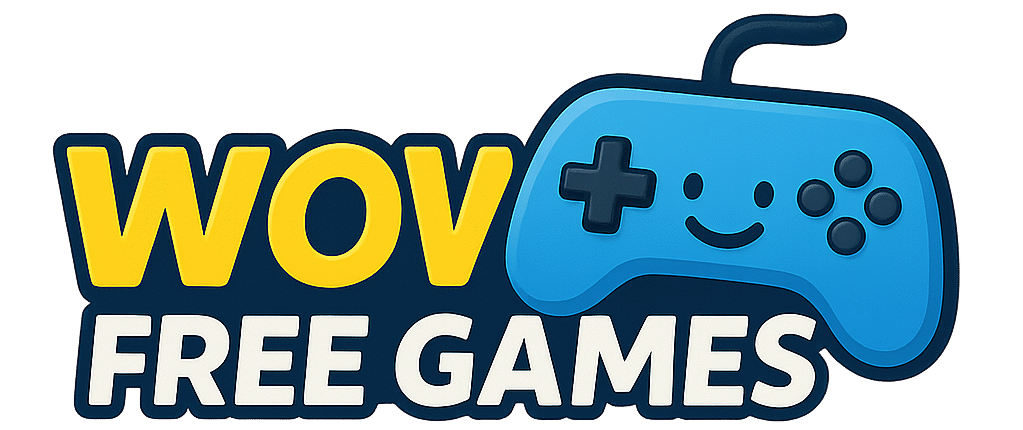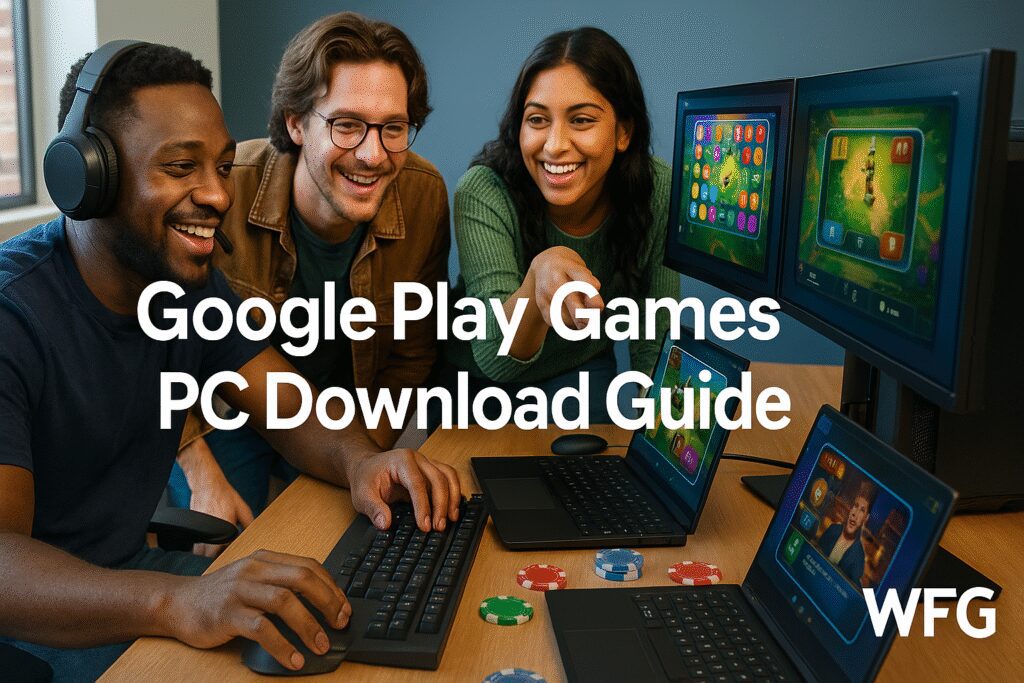Google Play Games PC download represents a revolutionary shift in how gaming enthusiasts can access their favorite mobile titles directly on their desktop setups. Gone are the days when PC gamers had to choose between their powerful rigs and the increasingly sophisticated world of mobile gaming.
The gaming landscape has evolved dramatically, with mobile games generating over $100 billion annually and featuring production values that rival traditional PC titles. For PC gaming enthusiasts, Google’s official solution bridges this gap without compromising on performance or authenticity.
What is Google Play Games for PC?
Google Play Games for PC is Google’s official platform that brings Android gaming directly to Windows computers. Unlike third-party emulators that create virtual Android environments, this solution integrates seamlessly with your existing Google ecosystem while delivering native-level performance.
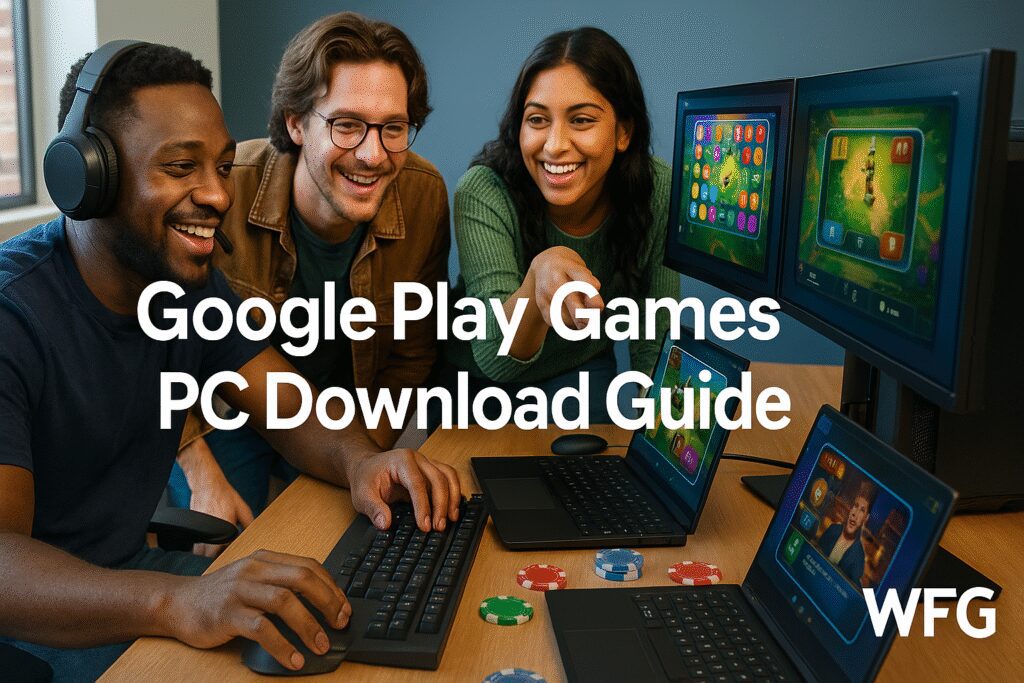
The platform leverages advanced virtualization technology specifically optimized for gaming performance. This means your favorite mobile titles run with reduced latency, better frame rates, and enhanced visual quality compared to traditional emulator solutions.
For PC gaming enthusiasts, this represents more than just mobile game access. It’s a curated gaming experience that maintains the integrity of mobile titles while capitalizing on PC hardware advantages like superior processing power, larger displays, and precision input devices.
System Requirements and Compatibility
Before diving into the Google Play Games PC download process, understanding system requirements ensures optimal performance for your gaming sessions.
Minimum Requirements:
- Windows 10 (v2004) or Windows 11
- 8GB RAM
- Intel UHD Graphics 630, AMD Radeon Graphics, or equivalent
- 20GB available storage space
- Hardware virtualization enabled in BIOS
Recommended for PC Gaming Enthusiasts:
- Windows 11 with latest updates
- 16GB RAM or higher
- Dedicated graphics card (GTX 1060/RX 580 or better)
- SSD storage for faster game loading
- Multiple monitor setup support
The platform supports most modern PC configurations, but gaming enthusiasts will appreciate how it scales with higher-end hardware. Unlike resource-heavy emulators, Google’s solution is optimized to work efficiently even on mid-range systems while delivering exceptional performance on enthusiast-grade setups.
Official Download Process
Securing your Google Play Games PC download through official channels ensures safety, authenticity, and ongoing support from Google’s development team.
Step 1: Access the Official Source Navigate to the official Google Play Games website or search for “Google Play Games PC” through Google’s official channels. Avoid third-party download sites that may bundle unwanted software or outdated versions.
Step 2: Download and Installation The installation package typically ranges from 100-200MB for the initial download. The installer will automatically download additional components during the setup process, requiring a stable internet connection throughout installation.
Step 3: Account Integration Link your existing Google account to synchronize game progress, purchases, and preferences across devices. This integration enables seamless transitions between mobile and PC gaming sessions without losing progress.
Step 4: Initial Configuration Configure display settings, input preferences, and performance options based on your PC specifications and gaming preferences. The setup wizard guides you through optimization settings tailored to your hardware configuration.
Game Library and Availability
The Google Play Games PC platform offers access to thousands of mobile titles, with particular emphasis on games that benefit from PC gaming advantages.
War Thunder Free Online Game: How to Get the Most Out of Playing Without Spending a Dime
Popular titles available include strategy games like Clash of Clans, action titles such as PUBG Mobile, and puzzle games that shine on larger displays. Racing games particularly benefit from keyboard and mouse controls, while RPGs leverage the enhanced visual clarity of desktop monitors.
Cross-platform progression stands as a major advantage for PC gaming enthusiasts. Your mobile game achievements, purchases, and progress automatically sync when playing on PC. This means you can continue your mobile gaming sessions seamlessly on your desktop setup without starting over.
Performance improvements over mobile devices are substantial. Games that might struggle with frame rates on older mobile hardware run smoothly on capable PC systems. The larger screen real estate also enhances strategic gameplay elements that feel cramped on mobile displays.
Performance Optimization for PC Gamers
Maximizing your Google Play Games PC download experience requires understanding performance optimization strategies that leverage your desktop hardware advantages.
Graphics Configuration: Adjust resolution settings to match your monitor capabilities while maintaining stable frame rates. Most mobile games weren’t designed for high-resolution displays, so finding the sweet spot between visual quality and performance becomes crucial for smooth gameplay.
Input Customization: Configure keyboard and mouse controls for games originally designed for touch input. Many titles offer customizable control schemes that transform touch-based mechanics into precise PC gaming controls. This particularly benefits strategy games and shooters where precision matters.
Resource Management: Monitor CPU and RAM usage during gaming sessions. While Google Play Games PC is optimized for efficiency, running multiple games simultaneously or alongside resource-intensive applications can impact performance. Gaming enthusiasts often prefer dedicating system resources to their current gaming session for optimal experience.
Network Optimization: Stable internet connectivity ensures smooth synchronization and reduces latency in online games. For competitive gaming, consider prioritizing network traffic for the Google Play Games application through your router’s Quality of Service settings.
Troubleshooting Common Issues
Even with the official Google Play Games PC download, PC gaming enthusiasts may encounter specific challenges that require targeted solutions.
Installation Problems: Hardware virtualization issues represent the most common installation barrier. Access your BIOS settings and ensure Intel VT-x or AMD-V features are enabled. Some systems have these disabled by default, preventing proper platform functionality.
Performance Issues: Frame rate problems often stem from insufficient system resources or conflicting software. Close unnecessary background applications and ensure your graphics drivers are current. Gaming enthusiasts should also verify that Windows Game Mode isn’t interfering with the platform’s performance optimization.
Game Compatibility: Not all mobile games support the PC platform immediately. Google continuously adds new titles, but some games may require developers to specifically enable PC compatibility. Check the official compatibility list before expecting specific titles to be available.
Synchronization Problems: Cross-device progress sync occasionally fails due to network connectivity or account authentication issues. Ensure you’re using the same Google account across devices and that your internet connection remains stable during sync operations.
Google Play Games vs Alternative Solutions
For PC gaming enthusiasts evaluating their mobile gaming options, understanding how Google Play Games PC download compares to alternative solutions helps inform the best choice for your specific needs.
Performance Advantages: Google’s official solution typically delivers superior performance compared to traditional Android emulators like BlueStacks or NoxPlayer. The native integration approach reduces overhead and eliminates many compatibility issues that plague third-party solutions.
Security and Authenticity: Official Google support means better security protocols and authentic game experiences without modification or unofficial patches. Third-party emulators sometimes require workarounds that compromise game integrity or introduce security vulnerabilities.
Update Management: Automatic updates through Google’s infrastructure ensure you always have the latest platform improvements and security patches. Alternative solutions often require manual updates and may lag behind current Android gaming developments.
Resource Efficiency: The optimized architecture typically uses system resources more efficiently than full Android emulation solutions. This leaves more processing power available for enhanced gaming performance and multitasking capabilities that PC gaming enthusiasts expect.
However, alternative solutions may offer broader game compatibility or advanced customization options that appeal to power users willing to trade convenience for flexibility.
Getting Started Today
The Google Play Games PC download process has transformed how gaming enthusiasts approach mobile titles on their desktop systems. This official solution eliminates many barriers that previously kept PC gamers from exploring the rich mobile gaming ecosystem.
Top Mobile Game App Development Companies in 2025
Success with the platform depends on proper setup, performance optimization, and understanding its strengths within your broader gaming library. As Google continues expanding game compatibility and platform features, PC gaming enthusiasts gain access to an increasingly diverse gaming experience that complements their existing desktop gaming preferences.
The integration of mobile gaming into PC setups represents more than just expanded game access—it’s about creating a unified gaming ecosystem that adapts to your preferences and hardware capabilities while maintaining the authentic experience developers intended.
Frequently Asked Questions
Is Google Play Games for PC free to download and use?
Yes, the Google Play Games PC download is completely free. You only pay for individual games or in-game purchases, just like on mobile devices. The platform itself doesn’t require any subscription or licensing fees.
Can I use my existing mobile game progress on PC?
Absolutely. Your game progress, achievements, and purchases automatically sync between mobile devices and PC when using the same Google account. This cross-platform continuity is one of the platform’s strongest features for gaming enthusiasts.
Do I need an Android phone to use Google Play Games on PC?
No, you don’t need an Android device. You can create a Google account and start playing immediately on PC. However, having an Android device allows for seamless cross-platform gaming experiences.
How does Google Play Games PC compare to Android emulators?
Google Play Games PC offers better performance, security, and official support compared to third-party emulators. It’s specifically optimized for gaming rather than running a full Android environment, resulting in improved efficiency and stability.
Can I play all mobile games on Google Play Games for PC?
Not all mobile games are currently supported. Google gradually adds new titles based on developer adoption and technical compatibility. Check the official game library for current availability of specific titles you’re interested in.
What internet speed do I need for Google Play Games PC?
A stable broadband connection is recommended for initial download, game installation, and cloud save synchronization. Most games can be played offline once installed, but online games require consistent connectivity for optimal performance.