Google Play Games PC download opens up a whole new world for casual mobile gamers who’ve been tapping their phone screens but dreaming of bigger displays and better controls. This revolutionary platform from Google bridges the gap between your favorite mobile games and the comfort of PC gaming, letting you experience those addictive titles on a larger screen with mouse and keyboard precision.
The transition from mobile to PC gaming doesn’t have to feel overwhelming. Whether you’re tired of draining your phone battery during long gaming sessions or simply want to enjoy your progress on a bigger screen, Google Play Games for PC delivers exactly what casual gamers have been waiting for.
What Is Google Play Games for PC?
Google Play Games for PC represents Google’s ambitious entry into desktop gaming, specifically designed for players who love mobile games but want the enhanced experience that only a computer can provide. Unlike traditional PC games or complex emulators, this platform runs native Android games directly on your Windows computer.

The key difference from your mobile experience lies in the seamless integration and improved performance. Your game progress syncs automatically between devices, meaning you can start a level on your phone during lunch and finish it on your PC at home. The platform maintains your achievements, leaderboards, and social connections while offering enhanced graphics and smoother gameplay.
For casual mobile gamers, this means no more squinting at small screens or dealing with cramped touch controls. You get the games you already love with the comfort and precision that only PC gaming can deliver.
System Requirements for Google Play Games PC
Before diving into the download process, understanding the system requirements ensures a smooth gaming experience. Google Play Games PC doesn’t demand a high-end gaming rig, making it accessible for most casual gamers with standard computers.
Your Windows PC needs to run Windows 10 (version 2004) or newer, with at least 8 GB of RAM and 20 GB of available storage space. The processor requirements include an Intel Core i5-3330 or AMD FX-8320, which covers most computers built within the last decade. Graphics-wise, you’ll need Intel HD Graphics 630, NVIDIA GeForce GTX 1050, or AMD Radeon RX 560.
These specifications accommodate the majority of casual gaming scenarios while ensuring optimal performance for popular mobile titles. Most modern laptops and desktop computers easily meet these requirements, making the barrier to entry refreshingly low.
How to Download Google Play Games on PC (Step-by-Step)
Google Play Games PC download begins with visiting the official Google Play Games website through your preferred web browser. Navigate to the dedicated PC section where you’ll find the prominent download button for the Windows installer.
No Download Multiplayer Games: Ultimate Guide to Instant Online Fun With Friends
Click the download button to save the installer file to your computer, typically in your Downloads folder. The file size ranges around 1 GB, so ensure you have a stable internet connection for the download process. While downloading, verify that your Windows defender or antivirus software doesn’t interfere with the legitimate installer.
Once downloaded, locate the installer file and run it as an administrator by right-clicking and selecting the appropriate option. The installation wizard guides you through accepting terms and conditions, choosing your installation directory, and configuring initial settings. The entire installation process takes approximately 10-15 minutes depending on your system speed.
After installation completes, the application launches automatically, prompting you to sign in with your Google account. Use the same account associated with your mobile gaming progress to ensure seamless synchronization across devices.
Setting Up Your First Game
Setting up your first game through Google Play Games PC transforms your mobile gaming library into a desktop experience. After signing in, browse through your existing mobile games that support PC play, indicated by clear compatibility badges next to each title.
Select your preferred game and click the install button, which downloads the PC-optimized version directly to your computer. Popular titles like Mobile Legends, Genshin Impact, and Call of Duty Mobile offer excellent starting points for casual gamers transitioning to PC controls.
The platform automatically syncs your mobile progress, including saved games, achievements, and in-game purchases. This seamless integration means you won’t lose hours of progress or need to start over from the beginning. Configure your preferred control scheme, whether you prefer traditional mouse and keyboard or want to connect a controller for a more console-like experience.
Best Games to Try on Google Play Games PC
The best games for Google Play Games PC cater specifically to casual mobile gamers seeking enhanced experiences without overwhelming complexity. Strategy games like Clash of Clans and Clash Royale benefit tremendously from larger screens and precise mouse controls, making resource management and tactical decisions much more intuitive.
Action games such as PUBG Mobile and Free Fire deliver console-quality experiences with improved graphics and responsive controls. The enhanced frame rates and reduced input lag make competitive gaming more enjoyable and accessible for casual players who want better performance without investing in expensive mobile hardware.
Puzzle and casual games like Candy Crush Saga and Homescapes shine on PC displays, offering comfortable extended play sessions without the eye strain associated with mobile screens. These titles maintain their addictive casual appeal while benefiting from keyboard shortcuts and larger visual elements.
Troubleshooting Common Issues
Troubleshooting Google Play Games PC download and installation problems typically involves addressing compatibility and performance concerns. If the installer fails to run, ensure your Windows version meets the minimum requirements and temporarily disable antivirus software during installation.
Game compatibility issues often stem from outdated graphics drivers or insufficient system resources. Update your graphics drivers through Device Manager or your manufacturer’s website, and close unnecessary background applications to free up system memory for optimal gaming performance.
Performance problems like stuttering or frame drops usually resolve through adjusting in-game graphics settings or updating your system. Lower graphics quality settings for smoother gameplay, especially on older hardware, and ensure your PC isn’t running resource-intensive programs simultaneously.
Best Games to Play to Earn Real Money in 2025
Connection issues preventing game synchronization typically require checking your internet connection and Google account permissions. Verify that Google Play Games has necessary firewall exceptions and that your account has proper sync permissions enabled.
Frequently Asked Questions
Is Google Play Games PC free to download and use?
Yes, Google Play Games PC is completely free to download and use. You only pay for in-game purchases or premium games, just like on mobile devices.
Can I play all my mobile games on Google Play Games PC?
Not all mobile games are compatible with Google Play Games PC. Only games specifically optimized for the platform are available, though Google continues expanding the compatible game library regularly.
Will my mobile game progress transfer to PC?
Yes, your game progress automatically syncs between mobile and PC when using the same Google account, maintaining your achievements, levels, and purchases across both platforms.
Do I need a powerful gaming computer to run Google Play Games PC?
No, Google Play Games PC works on most modern computers with basic specifications. You don’t need expensive gaming hardware to enjoy mobile games on your PC.
Can I use a controller with Google Play Games PC?
Yes, Google Play Games PC supports various controllers including Xbox and PlayStation controllers, giving you flexible control options beyond mouse and keyboard.
Is Google Play Games PC safe to download?
Yes, when downloaded from the official Google website, Google Play Games PC is completely safe and doesn’t contain malware or unwanted software.
Can I play Google Play Games PC offline?
Some games support offline play, but most require an internet connection for features like progress syncing, multiplayer modes, and in-game purchases.
How much storage space does Google Play Games PC require?
The base installation requires about 20 GB of free space, with additional storage needed for individual games depending on their size and requirements.
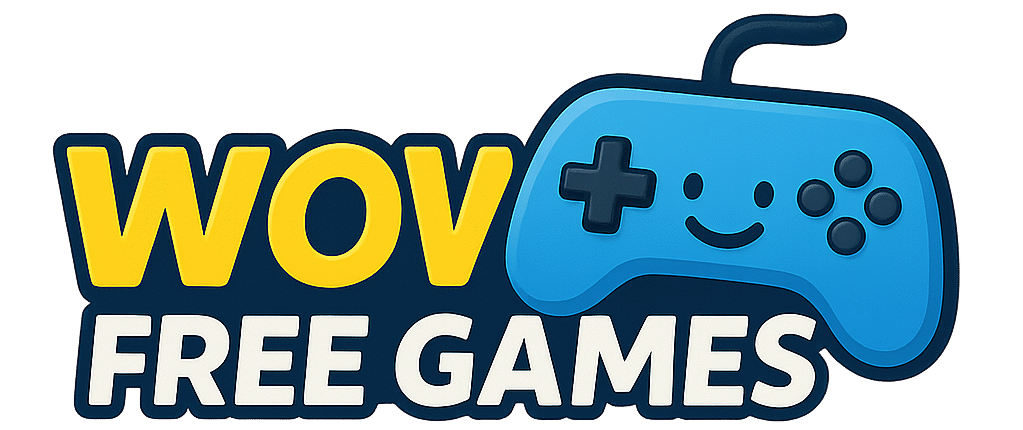



Pingback: War Thunder free online game