Google Play app for PC opens up a world of mobile gaming experiences on your desktop, transforming how you interact with Android’s vast gaming library. Whether you’re tired of cramped mobile screens or seeking the precision of keyboard and mouse controls, running Google Play apps on your PC delivers the performance and comfort that serious gamers demand.
The gaming landscape has evolved dramatically, and the barrier between mobile and PC gaming continues to blur. With millions of Android games available and PC hardware becoming increasingly powerful, accessing Google Play on your computer isn’t just possible—it’s becoming essential for gamers who want the best of both worlds.
Why PC Gamers Choose Google Play Apps Over Mobile Gaming
The shift from mobile to PC gaming isn’t just about screen size, though that’s certainly part of the appeal. When you run Google Play apps on PC, you’re unlocking performance capabilities that mobile devices simply cannot match.
Best Crypto Currency App for Low-Fee Trading: Complete Cost Comparison Guide 2025
Your desktop’s superior processing power eliminates the lag and frame drops that plague mobile gaming. Graphics render more smoothly, load times decrease significantly, and you can maintain consistent performance during extended gaming sessions without worrying about overheating or battery drain.
The control advantage cannot be overstated. Keyboard and mouse precision transforms strategy games, first-person shooters, and even puzzle games into entirely different experiences. Complex mobile games that require intricate finger gymnastics become intuitive and enjoyable when you can use familiar PC controls.

Multitasking becomes seamless when gaming on PC. You can stream your gameplay, chat with friends on Discord, browse guides, or monitor social media without leaving your game. This level of integration is impossible on mobile devices where switching between apps often means losing game progress or performance.
Official Google Play Games for PC: The Easiest Method
Google’s official Play Games app represents the most straightforward path to accessing Android games on your PC. This native solution eliminates compatibility concerns and provides a polished, integrated experience that feels natural for PC users.
To install Google Play Games for PC, visit the official Google Play Games website and download the client directly from Google. The installation process mirrors standard PC software installation—no complex configuration or technical expertise required.
System requirements remain reasonable for most modern PCs. You’ll need Windows 10 or later, at least 8GB of RAM, and a graphics card supporting OpenGL ES 3.1. Most gaming PCs from the last five years easily meet these specifications.
The setup process guides you through linking your Google account, which automatically syncs your mobile game progress to PC. Your achievements, purchases, and save data transfer seamlessly, maintaining continuity across devices.
However, the official solution has limitations. Game selection remains curated rather than comprehensive, focusing primarily on popular titles that Google has specifically optimized for PC. While this ensures quality and performance, it restricts access to the full Google Play catalog.
Top Android Emulators for Google Play Access
When Google’s official app doesn’t meet your needs, Android emulators provide comprehensive access to the entire Google Play ecosystem. These solutions create virtual Android environments on your PC, enabling full compatibility with virtually any mobile app or game.
BlueStacks stands as the most user-friendly option for gamers. Download BlueStacks from their official website, run the installer, and follow the straightforward setup wizard. The platform automatically configures Google Play Services during installation, requiring minimal user intervention.
BlueStacks excels in gaming optimization. Its Keymapping tool allows custom control schemes for any game, transforming touch controls into keyboard and mouse inputs. The Multi-Instance feature enables running multiple games simultaneously, perfect for managing multiple accounts or comparing different games.
LDPlayer targets performance-oriented users who prioritize speed and efficiency. This emulator typically delivers superior frame rates and lower resource consumption compared to alternatives. Installation follows standard procedures, but LDPlayer offers more granular performance settings for users comfortable with technical adjustments.
The emulator includes built-in screen recording, macro recording for repetitive tasks, and operation recorder functionality that appeals to content creators and competitive gamers. LDPlayer’s interface feels more technical but rewards users willing to invest time in optimization.
NoxPlayer provides the middle ground between ease of use and advanced features. Its installation process resembles BlueStacks in simplicity, but it includes more customization options out of the box. The platform supports both Intel and AMD processors effectively, making it suitable for a broader range of PC configurations.
Each emulator requires enabling virtualization in your PC’s BIOS settings for optimal performance. This one-time setup step significantly improves emulation speed and stability across all platforms.
Advanced Setup: Optimizing Performance for Gaming
Performance optimization separates casual users from serious PC gamers running Android apps. Your hardware configuration and emulator settings directly impact gaming experience, and small adjustments often yield dramatic improvements.
RAM allocation proves critical for smooth performance. Most emulators default to conservative memory settings, but gaming benefits from increased allocation. Assign 4-6GB of RAM to your emulator if your system has 16GB or more total memory. This prevents stuttering during resource-intensive games while maintaining system stability.
Graphics settings require careful balance between visual quality and performance. Enable hardware acceleration in your emulator’s settings, and ensure your graphics drivers remain current. Nvidia and AMD regularly release driver updates that improve emulation performance.
CPU core allocation affects multitasking capability. Assign 2-4 CPU cores to your emulator depending on your processor’s total core count. This provides sufficient processing power for demanding games while preserving system responsiveness for other applications.
Resolution settings impact both visual quality and performance. Higher resolutions deliver sharper graphics but require more processing power. Start with 1080p resolution and adjust based on your system’s performance and the specific game’s requirements.
Storage configuration influences loading times and overall responsiveness. Install emulators on SSD drives when possible, and allocate adequate storage space for game installations. Many modern mobile games exceed 4GB, requiring substantial storage allocation.
Best Google Play Games Worth Playing on PC
Certain game genres translate exceptionally well to PC environments, offering experiences that surpass their mobile counterparts. Strategy games benefit enormously from precise mouse control and larger displays that reveal intricate details impossible to appreciate on mobile screens.
Real-time strategy games like “Clash Royale” and “Plants vs. Zombies 2” become entirely different experiences on PC. The precision of mouse clicking eliminates accidental misplays common on mobile, while larger screens provide tactical awareness that mobile gaming cannot match.
Role-playing games with complex interfaces shine on desktop platforms. Games like “Genshin Impact” and “Epic Seven” feature detailed character management systems that feel cramped on mobile but expansive and intuitive on PC monitors.
Racing games gain significant advantages from keyboard controls or connected gamepads. “Asphalt 9” and “Real Racing 3” deliver console-quality experiences when played on PC, with improved graphics rendering and more responsive controls than touch-based steering.
Puzzle games benefit from reduced eye strain and improved precision. “Monument Valley” and similar visually intricate games reveal artistic details that mobile screens cannot properly display, while precise cursor control eliminates the frustration of imprecise touch inputs.
Multiplayer battle arena games like “Mobile Legends” become competitive on PC platforms. The combination of larger screens, precise controls, and superior performance creates advantages that dedicated mobile players cannot match.
Security and Account Management
Running Android apps on PC introduces security considerations that responsible gamers must address. Emulator selection directly impacts your system’s security posture, making platform choice crucial for protecting personal data and system integrity.
Download emulators exclusively from official sources. BlueStacks, LDPlayer, and NoxPlayer all maintain official websites with verified downloads. Third-party download sites often bundle malware or modified versions that compromise security.
Google account management requires careful attention when using emulators. Create a dedicated Google account for emulator use rather than linking your primary account. This isolation protects your main Google services while providing full Play Store access.
Enable two-factor authentication on any Google account used with emulators. This additional security layer prevents unauthorized access even if your emulator environment becomes compromised.
Games to Play and Earn Crypto: The Ultimate Guide for NFT Collectors in 2025
Regular emulator updates maintain security patches and performance improvements. Enable automatic updates when available, or check for updates weekly to ensure you’re running current, secure versions.
Avoid installing apps from unknown publishers or sources outside Google Play Store. The emulator environment doesn’t provide additional protection against malicious apps, making source verification essential for maintaining system security.
Monitor system performance and behavior after installing new games or apps. Unexpected slowdowns, unusual network activity, or system instability may indicate problematic software requiring immediate attention.
Frequently Asked Questions
Is it legal to use Google Play apps on PC?
Using Google Play apps through official emulators or Google’s own PC client is completely legal. These platforms operate within Google’s terms of service and provide legitimate access to the Android ecosystem on desktop computers.
Which emulator runs Google Play games fastest on PC?
LDPlayer typically offers the best performance for gaming, followed closely by BlueStacks. Performance varies based on your specific hardware configuration and the games you’re playing. Try multiple options to determine which works best for your system.
Can I use my existing Google Play game progress on PC?
Yes, games that support cloud save synchronization automatically transfer progress between mobile and PC when you sign in with the same Google account. Most modern games include this feature, though some older titles may not support cross-platform saves.
Do Google Play apps on PC require internet connection?
Most games require internet connectivity for initial download, updates, and online features. Some single-player games function offline after installation, but multiplayer games and those with server-side progression require constant internet access.
Will running Android emulators slow down my PC?
Modern emulators are well-optimized and shouldn’t significantly impact system performance when properly configured. Allocate appropriate RAM and CPU resources to maintain smooth operation without affecting other applications.
Can I play Google Play games with a controller on PC?
Yes, most emulators support gamepad connectivity. BlueStacks and other platforms include built-in controller mapping tools that translate gamepad inputs to touch controls, providing console-like gaming experiences for compatible games.
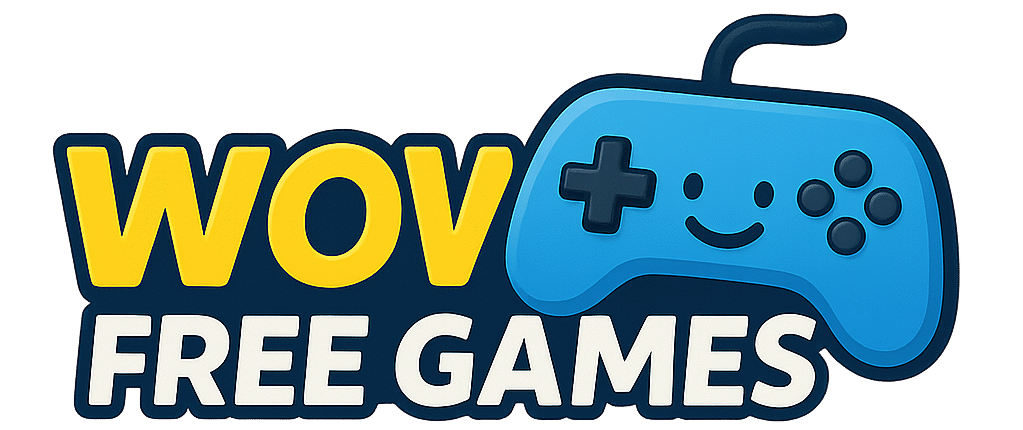



Pingback: Real Game Apps to Win Money: A Stay-at-Home Parent’s Guide