Tired of squinting at your phone screen during intense gaming sessions while your battery dies mid-match? What if we told you there’s a way to transform those pocket-sized games into full PC experiences with better graphics, precise controls, and unlimited playtime?
Bottom Line Up Front: Yes, you absolutely can play mobile games on PC, and it’s easier than ever in 2025. From Google’s official PC platform to powerful emulators, there are multiple proven methods that deliver superior gaming experiences compared to mobile devices.
Why Playing Mobile Games on PC Is a Game-Changer
The mobile gaming revolution has exploded to 2.5 billion players worldwide, but here’s the secret most gamers haven’t discovered: the best way to experience these games isn’t actually on your phone.

Think about it – games like Genshin Impact, PUBG Mobile, and Call of Duty: Mobile weren’t designed for tiny screens and awkward touch controls. They’re complex, competitive experiences that deserve the full power of a PC setup.
Must read: Travel-Friendly Gaming Gear: The Ultimate 2025 Guide to Gaming on the Go
The Hidden Advantages That Change Everything
Precision Controls: Mouse and keyboard input transforms shooters and strategy games from frustrating touch experiences into competitive-grade gameplay.
Visual Superiority: Bigger screens with higher resolutions reveal details you’ve been missing on mobile.
Performance Freedom: No more overheating phones, battery anxiety, or frame rate drops during crucial moments.
Multitasking Power: Stream, chat, browse, and game simultaneously without device-switching chaos.
The 4 Proven Methods to Play Mobile Games on PC
1. Google Play Games Beta – The Official Solution
Google’s official PC platform represents the most streamlined approach to mobile gaming on PC. Available on Windows 10 and newer, this isn’t just an emulator – it’s a purpose-built gaming platform.
What makes it special:
- Seamless sync with your mobile progress through Google Account
- 200,000+ games available across beta regions
- Play Points integration with up to 10x points boosters
- Optimized performance for PC hardware
Popular titles available:
- Genshin Impact
- Clash Royale
- Mobile Legends: Bang Bang
- Rise of Kingdoms
- Harry Potter: Hogwarts Mystery
Requirements:
- Windows 10 or newer
- SSD as boot drive
- Virtualization enabled in BIOS
- 10GB free storage
The setup process: Download from Google’s official page, install, log in with your Google account, and start playing. Your mobile game progress automatically syncs.
2. BlueStacks – The Performance King
BlueStacks remains the gold standard for Android emulation, trusted by millions of gamers and officially partnered with major developers.
Why it dominates:
- Cloud gaming integration with BlueStacksX for instant play
- Up to 20% cashback through the BlueStacks Store
- Multi-instance support for running multiple games simultaneously
- Custom control mapping for any game
Advanced features:
- Game Controls tool for personalized setups
- Instance Manager for account management
- GDPR compliance for data security
- Optimized for both low-end and high-end PCs
Perfect for: Gamers who want maximum customization and access to any Android game, including region-locked titles.
3. GameLoop – The Competitive Choice
Developed by Tencent, GameLoop serves as the official PC emulator for major titles like PUBG Mobile and Call of Duty: Mobile.
Competitive advantages:
- Official support for Tencent’s mobile games
- Anti-cheat integration ensures fair matchmaking
- Optimized performance for competitive gaming
- No VT requirement unlike most alternatives
Best for: Competitive gamers focused on battle royale and FPS titles who want officially sanctioned PC play.
4. Cloud Gaming Services – The Future
Cloud gaming eliminates local hardware requirements by streaming games from powerful servers.
Leading platforms:
- NVIDIA GeForce NOW: Access to Epic Games store titles
- Xbox Cloud Gaming: Premium membership required
- BlueStacksX: Mobile-focused cloud gaming
Benefits:
- Minimal PC requirements
- Instant access without downloads
- Cross-device continuity
- Always-updated game versions
Performance Requirements That Actually Matter
Minimum Specs for Smooth Gaming
Most modern PCs handle mobile games easily, but here are the realistic requirements:
Basic gaming:
- Intel UHD Graphics 630 or equivalent
- 8GB RAM
- Windows 10/11
- 10GB free storage
Optimal experience:
- Dedicated graphics card
- 16GB RAM
- SSD storage
- Stable internet for cloud gaming
Pro tip: Even budget PCs from 2020 or newer handle most mobile games without issues.
The Money-Making Opportunities You’re Missing
Competitive Gaming Advantages
Playing mobile games on PC opens doors to serious competitive opportunities:
Enhanced accuracy in shooters can dramatically improve your ranking and tournament potential.
Faster reaction times with keyboard shortcuts give you edges in strategy games.
Multi-account management through emulators enables advanced farming strategies in gacha games.
Content Creation Benefits
Streaming quality improves dramatically when you’re not limited by phone hardware.
Recording capabilities through emulators often surpass mobile screen recording.
Simultaneous streaming and gaming becomes effortless on PC.
Troubleshooting Common Issues
Performance Problems
Lag or stuttering: Allocate more RAM to your emulator (4-6GB recommended).
Slow loading: Install games on SSD rather than traditional hard drive.
Frame drops: Close unnecessary background applications and adjust graphics settings.
Compatibility Issues
Game won’t start: Verify your emulator supports the latest Android version for that game.
Controls feel wrong: Spend time customizing key mappings for each game type.
Sync problems: Ensure you’re logged into the same account on both devices.
Advanced Tips for Maximum Gaming Performance
Emulator Optimization
Graphics settings: Start with medium settings and increase gradually to find your PC’s sweet spot.
Instance management: Use separate instances for different game accounts to avoid conflicts.
Background processes: Disable Windows game mode for emulators – it often causes more problems than it solves.
Control Customization
Shooter games: Map movement to WASD, aiming to mouse, with abilities on nearby keys.
Strategy games: Utilize number keys for quick unit selection and space bar for pause functions.
RPGs: Set up hotkeys for inventory, skills, and menu navigation to reduce clicking.
Security and Fair Play Considerations
Staying Safe
Official sources only: Download emulators from verified websites to avoid malware.
Account security: Use strong passwords and enable two-factor authentication.
Game compliance: Respect each game’s terms of service regarding PC play.
Fair Play Ethics
Many games now officially support PC play through emulator detection and separate matchmaking.
PUBG Mobile and Call of Duty: Mobile match emulator players together, ensuring fair competition.
Avoid cheating tools – they risk permanent account bans and undermine the gaming community.
The Future of Mobile Gaming on PC
2025 Trends to Watch
Native PC ports of popular mobile games are becoming more common.
Cross-platform progression is now standard for major titles.
Cloud gaming expansion continues reducing hardware barriers.
AI-powered optimization in emulators improves performance automatically.
What This Means for Gamers
The line between mobile and PC gaming is rapidly disappearing. Games designed for mobile-first experiences are increasingly built with PC compatibility in mind.
Smart gamers are positioning themselves early in this transition, gaining competitive advantages and enhanced gaming experiences.
Your Next Steps to PC Mobile Gaming
Getting Started Today
- Assess your current PC – most systems from 2018 or newer work fine
- Choose your method – Google Play Games for simplicity, BlueStacks for flexibility
- Start with familiar games – test performance with titles you already play
- Optimize gradually – adjust settings based on your PC’s capabilities
Building Long-Term Strategy
Consider PC mobile gaming as an investment in your gaming future. The skills, accounts, and setups you develop now position you for the evolving gaming landscape.
Whether you’re chasing competitive rankings, building content creation skills, or simply wanting better gaming experiences, playing mobile games on PC isn’t just possible – it’s often superior to mobile-only gaming.
The mobile gaming revolution is happening on PC screens. The only question is whether you’ll be watching from the sidelines or dominating from your gaming setup.
Frequently Asked Questions
Can you play mobile games on PC for free?
Yes, most methods for playing mobile games on PC are completely free. Google Play Games Beta, BlueStacks, and GameLoop all offer free access to thousands of mobile games. You only pay for the games themselves or in-game purchases, just like on mobile devices.
You must read this Now:Tired of Ads? Try These Clean, Free Online Games
Do mobile games run better on PC than phones?
In most cases, yes. PCs typically offer better performance, larger screens, more precise controls, and unlimited battery life. However, performance depends on your PC specifications and the specific emulator or platform you choose.
Is it legal to play mobile games on PC?
Absolutely. Using official platforms like Google Play Games or established emulators like BlueStacks is completely legal. Many game developers officially support PC play and even provide separate matchmaking for emulator users to ensure fair competition.
Will playing mobile games on PC get me banned?
Not if you use legitimate methods and follow game rules. Many popular games like PUBG Mobile and Call of Duty: Mobile officially support emulator play. However, avoid using cheating tools or modified APKs, which can result in account bans.
What’s the best free way to play mobile games on PC?
Google Play Games Beta offers the most polished experience for officially supported games, while BlueStacks provides the most flexibility for accessing any Android game. Both are free and reliable options for different gaming needs.
Ready to upgrade your mobile gaming experience? Share which games you’re excited to try on PC or tell us about your current mobile gaming setup in the comments below!
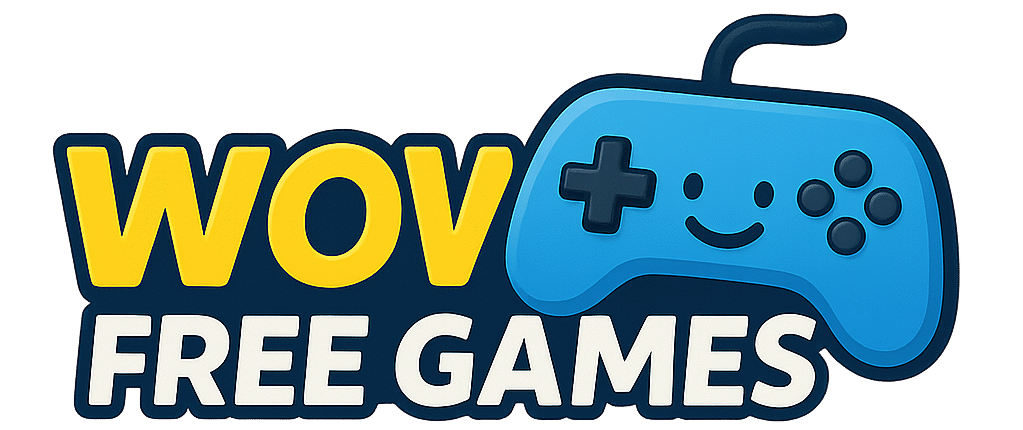



Pingback: nft gaming development company
Pingback: Best Mobile Game on Play Store: Free vs Paid Value Analysis for Smart Gamers - Wow-Free-Games