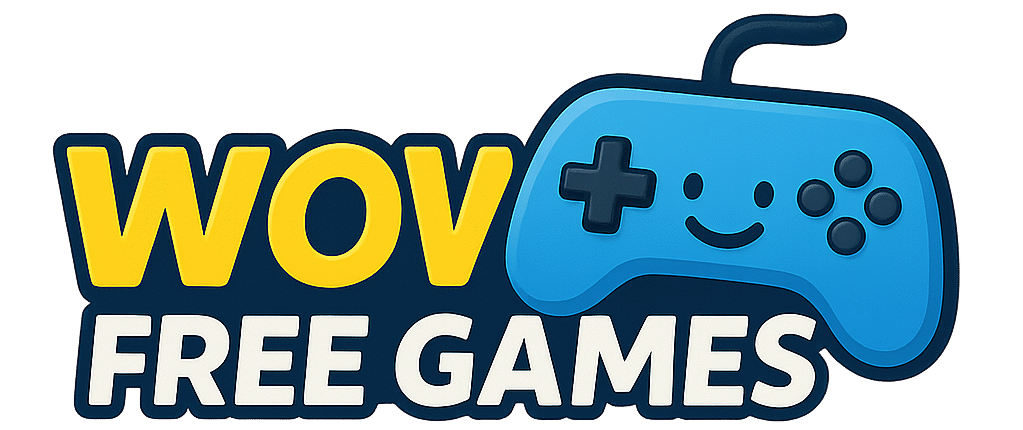Picture this: you’re grinding through your favorite mobile RPG when your phone’s battery dies, or maybe you’re trying to hit those precise headshots in PUBG Mobile but your thumbs just can’t compete with mouse mobile gaming market statistics precision. Sound familiar?
You’re not alone. Over 3.2 billion mobile gamers worldwide are discovering what you’re about to learn: playing Android games on PC isn’t just possible—it’s often better than mobile gaming itself.
With the mobile gaming market generating $92 billion in 2024 and Android commanding over 70% of global downloads, the demand for PC solutions has exploded. Whether you want bigger screens, better controls, or the ability to multitask while gaming, this guide reveals exactly how to transform your computer into the ultimate Android gaming machine.

Why Play Android Games on PC Instead of Mobile
Performance That Crushes Mobile Hardware
Your average PC packs more processing power than even flagship smartphones. While mobile devices struggle with thermal throttling and battery limitations, your desktop can sustain peak performance for hours.
Real-world example: A mid-range PC with 8GB RAM consistently outperforms a Galaxy S24 when running resource-intensive games like Genshin Impact or Honkai: Star Rail. You’ll see smoother frame rates, faster load times, and zero overheating issues.
Precision Controls That Actually Matter
Touch controls work fine for casual games, but competitive gaming demands precision. Mouse and keyboard controls give you:
- Pinpoint accuracy for shooting games
- Faster reaction times in competitive matches
- Customizable key mapping for complex combos
- Multiple input support including gamepads
Multitasking Like a Pro
On mobile, gaming means dedicating your entire device. On PC, you can:
- Run multiple game instances with different accounts
- Keep chat apps open for team coordination
- Stream gameplay while playing
- Browse guides without leaving your game
Best Ways to Play Android Games on PC in 2025
Method 1: Google Play Games (Official Solution)
Google’s official PC platform represents the future of mobile-to-PC gaming. Currently in beta but expanding rapidly, Google Play Games offers native Android game support on Windows.
What makes it special:
- Zero emulation means better performance
- Cross-device sync keeps your progress intact
- 200,000+ games available and growing
- AMD and Intel support for broad compatibility
Setup process:
- Download from play.google.com/googleplaygames
- Enable virtualization in BIOS settings
- Install and sign in with your Google account
- Browse and install games directly
Best for: Players who want official support and seamless mobile-to-PC transitions.
Method 2: BlueStacks (Most Popular Emulator)
With over 500 million users and 1 billion downloads, BlueStacks dominates the Android emulator space for good reason.
Key advantages:
- Industry-leading performance – 30% faster than competitors
- Advanced features like Multi-Instance and Eco Mode
- Extensive game compatibility with 2+ million apps
- Built-in game controls and macro support
Performance optimization:
- Allocate 4-8GB RAM for smooth gameplay
- Enable hardware acceleration for graphics
- Use Game Mode for priority processing
- Adjust CPU cores based on your system
Case study: Professional PUBG Mobile players often use BlueStacks for tournaments because mouse precision gives them competitive advantages that touch controls simply cannot match.
Method 3: Alternative Emulators Worth Considering
NoxPlayer: Excellent for multi-account gaming with robust multi-instance support. Popular among players who run multiple game accounts simultaneously.
LDPlayer: Optimized for performance-heavy games like action RPGs and FPS titles. Offers superior graphics settings and frame rate control.
MEmu: Great middle-ground option with strong compatibility and user-friendly interface. Supports both Android 7 and Android 9 instances.
How to Play Android Games on PC: Step-by-Step Setup
Prerequisites and System Requirements
Minimum requirements:
- Windows 10/11 (64-bit)
- 4GB RAM (8GB recommended)
- 4GB free storage
- DirectX 11 compatible graphics
- Virtualization support enabled
Performance requirements for demanding games:
- 16GB RAM for multiple instances
- Dedicated graphics card (GTX 1050 or equivalent)
- SSD for faster loading times
Installing Your First Android Game on PC
- Choose your platform (Google Play Games or emulator)
- Download and install following setup instructions
- Configure virtualization in BIOS if required
- Sign in to your Google account
- Browse the game library or search specific titles
- Install and launch your chosen game
- Customize controls and graphics settings
Optimizing Performance for Gaming
Graphics settings:
- Set resolution to match your monitor
- Enable hardware acceleration
- Adjust frame rate limits (60 FPS for most games)
- Use high performance graphics profile
Control customization:
- Map WASD for movement in action games
- Bind mouse clicks for shooting/abilities
- Create custom macros for repetitive actions
- Save multiple control schemes per game
What Android Games Work Best on PC
Strategy and RPG Games
These genres translate perfectly to PC gaming with their complex interfaces and long play sessions:
Top picks:
- Clash Royale – Precise card placement with mouse
- Raid: Shadow Legends – Extended grinding sessions
- AFK Arena – Perfect for idle gameplay while working
- Genshin Impact – Console-quality graphics shine on PC
Competitive and Shooting Games
Where PC gaming truly excels due to superior controls:
Must-try titles:
- PUBG Mobile – Mouse precision for better aim
- Call of Duty: Mobile – Keyboard movement feels natural
- Free Fire – Competitive advantage in tournaments
- Fortnite Mobile – Building mechanics work better with keyboard
Casual and Puzzle Games
Even simple games benefit from larger screens:
- Candy Crush series – Easier pattern recognition
- Among Us – Better chat and movement
- Monument Valley – Stunning visuals on big screens
Troubleshooting Common Issues
Performance Problems
Issue: Game running slowly or lagging Solutions:
- Close unnecessary background apps
- Increase allocated RAM in emulator settings
- Enable VT (Virtualization Technology) in BIOS
- Update graphics drivers
Compatibility Issues
Issue: Game won’t install or crashes Solutions:
- Try different Android versions in emulator
- Check if game supports emulators
- Clear emulator cache and restart
- Use alternative emulator
Control Mapping Problems
Issue: Controls feel unresponsive Solutions:
- Calibrate mouse sensitivity in-game
- Adjust key mapping timing
- Try different control schemes
- Enable “Game Mode” in Windows
Check this post as well: Best Crypto Currency App for Low-Fee Trading: Complete Cost Comparison Guide 2025
Can You Get Banned for Playing Android Games on PC
This question concerns many players, especially in competitive games. Here’s the reality:
Games that allow emulators:
- Most single-player and PvE games
- Casual puzzle and strategy games
- Many RPGs and simulation games
Games with emulator detection:
- Some competitive FPS games
- Certain mobile MOBAs
- Games with strict anti-cheat systems
Protection strategies:
- Use reputable emulators like BlueStacks
- Avoid root access or game modifications
- Play fair without using automation tools
- Check game terms of service before playing
Important: Established emulators work directly with developers to ensure fair play. BlueStacks, for example, has partnerships with major game publishers and implements anti-cheat compliance.
Make Money Playing Android Games on PC
For readers of wow-free-games.com, the earning potential combines perfectly with PC advantages:
Earning opportunities enhanced by PC:
- Tournament participation with better competitive performance
- Content creation and streaming with superior multitasking
- Multiple account management for various earning apps
- Extended play sessions without battery concerns
Popular earning games that work great on PC:
- Mistplay and similar reward platforms
- Skill-based tournament games
- Streaming-friendly titles for content creation
- Survey and task apps with gaming elements
The bigger screen and better controls mean you can potentially earn more through improved performance and longer play sessions.
Future of Android Gaming on PC
The landscape continues evolving rapidly. Google’s commitment to Play Games on PC signals major platform integration coming. We’re seeing:
- Native Android game ports becoming common
- Cross-platform progression as the standard
- Cloud gaming integration reducing hardware requirements
- 5G improvements enabling better streaming solutions
By 2025, the line between mobile and PC gaming will blur even further, making this the perfect time to start playing Android games on your computer.
Frequently Asked Questions
Is it legal to play Android games on PC?
Yes, playing Android games on PC using official methods (Google Play Games) or legitimate emulators (BlueStacks, NoxPlayer) is completely legal. These platforms have proper licensing agreements with Google and game developers.
Do Android games on PC require high-end hardware?
Not necessarily. Most Android games run well on mid-range PCs with 8GB RAM and integrated graphics. However, demanding games like Genshin Impact benefit from dedicated graphics cards and 16GB RAM for optimal performance.
Must read:NFT Trading Platform: Complete Beginner’s Guide to Getting Started Safely
Can I use my existing mobile game progress on PC?
Yes, most games support cross-platform progression through cloud saves. Simply log in with the same account (Google, Facebook, or game-specific account) and your progress transfers automatically.
Which Android emulator is fastest for gaming?
BlueStacks 5 currently offers the best performance for most users, being 30% faster than competitors on average. However, LDPlayer and NoxPlayer may perform better for specific games or hardware configurations.
Will playing Android games on PC affect my mobile device?
No, emulators create separate Android instances on your PC. Your mobile device and its data remain completely unaffected. You can play on both devices independently.
Ready to transform your gaming experience? Start with Google Play Games for the most seamless experience, or try BlueStacks for advanced features and customization. Your mobile games are waiting for you on the big screen.
What’s your favorite mobile game that you’d love to play on PC? Share your experiences and questions in the comments below!