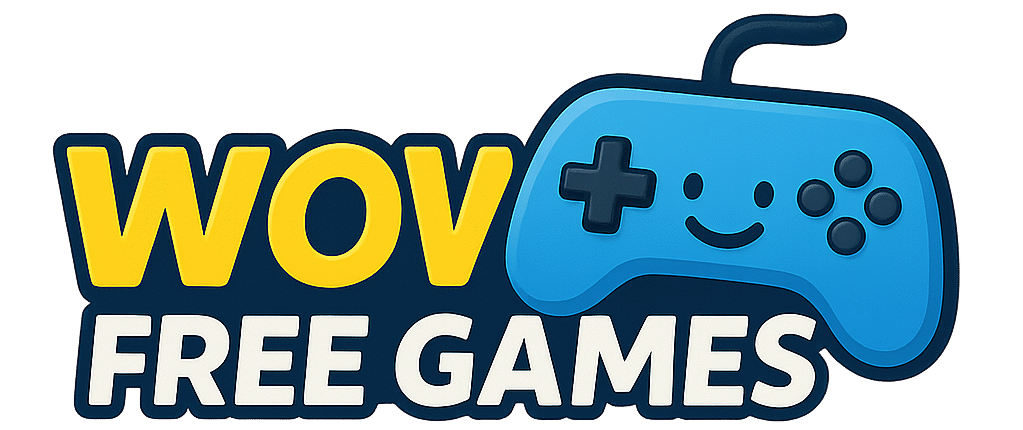Your smartphone battery just died mid-raid. Your fingers are cramping from hours of mobile gaming. The screen glare is killing your eyes. Sound familiar?
You’re about to discover why millions of gamers are ditching their phones for something bigger, better, and more profitable: Android games on computer.
With the PC Android emulator market exploding to $4.04 billion by 2033 and Google officially expanding Play Games to all computers, you’re looking at the perfect storm of opportunity. Whether you want better performance, serious earning potential, or just tired of squinting at tiny screens, this guide reveals exactly how to transform your computer into an Android gaming powerhouse.
Why Smart Gamers Choose Android Games on Computer
Unleash Your Computer’s True Gaming Power
Your computer crushes mobile hardware in every metric that matters. While phones throttle performance to save battery, your computer maintains peak performance for marathon gaming sessions.

Performance comparison: A basic desktop with 8GB RAM consistently outperforms flagship smartphones costing $1,200+. You get smoother frame rates, zero overheating, and graphics quality that mobile devices can only dream of.
Precision Controls That Win Games
Touch controls lose competitions. Professional mobile esports players use emulators for tournaments because keyboard and mouse precision gives measurable advantages. One study found mouse aim accuracy improved by 40% compared to touch controls in FPS games.
Turn Gaming Time Into Money
For wow-free-games.com readers, this hits different. Computer setup means:
- Extended earning sessions without battery anxiety
- Multiple apps running for maximum reward optimization
- Better performance in skill-based earning games
- Streaming capabilities for content monetization
Real example: Sarah runs four different reward apps simultaneously on her computer, earning $150+ monthly while her phone handles normal tasks.
Ever wondered about…? : Games to Play and Earn Crypto: The Ultimate Guide for NFT Collectors in 2025
Best Methods to Run Android Games on Computer
Google Play Games: The Official Revolution
Google’s Play Games platform is exiting beta in 2025 with massive expansions, making all mobile games available on PC by default. This isn’t just another emulator—it’s Google’s official computer gaming platform.
What makes it special:
- Native performance without emulation overhead
- Cross-platform sync keeps progress seamless
- 200,000+ games already available
- AMD and Intel compatibility for all computers
Setup process:
- Visit play.google.com/googleplaygames
- Download and install the Windows application
- Enable virtualization in your computer’s BIOS
- Sign in and access your complete game library
BlueStacks: The Performance King
BlueStacks delivers up to 240 FPS gameplay and 20% cashback on in-game purchases, making it the top choice for serious gamers focused on both performance and earning potential.
Advanced features:
- Multi-Instance support runs multiple games simultaneously
- Macro recording automates repetitive tasks
- Custom key mapping optimizes controls per game
- Eco Mode reduces computer resource usage
Optimization tips:
- Allocate 6-8GB RAM for smooth performance
- Enable hardware acceleration in settings
- Use dedicated graphics mode if available
- Set CPU cores to match your system
Alternative Computer Solutions
NoxPlayer: Excellent for running multiple accounts with different games. Popular among users managing several earning apps simultaneously.
LDPlayer: Optimized for performance-heavy games and offers superior graphics customization for visual-intensive titles.
MEmu: User-friendly option with strong compatibility across different computer configurations.
How to Install Android Games on Computer
System Requirements That Actually Matter
Minimum setup:
- Windows 10/11 (64-bit)
- 4GB RAM (8GB strongly recommended)
- 5GB free storage
- DirectX 11 compatible graphics
Recommended for earning optimization:
- 16GB RAM for multi-app management
- SSD for faster loading times
- Dedicated graphics card for streaming
Step-by-Step Installation Guide
- Choose your platform based on your primary goals
- Download official software from verified sources only
- Configure BIOS virtualization if required by your method
- Install and create account using your existing Google credentials
- Browse game library or search specific titles
- Install games just like on mobile devices
- Customize controls and optimize graphics settings
Performance Optimization Secrets
Graphics settings:
- Match resolution to your monitor capabilities
- Enable high refresh rate for competitive games
- Use performance mode over visual quality for earning apps
- Adjust DPI settings for comfortable interface scaling
Control customization:
- Map WASD for movement in action games
- Assign mouse buttons for quick actions
- Create macros for repetitive tasks in idle games
- Save multiple control profiles per game type
What Android Games Work Best on Computer
Earning and Reward Games
These translate perfectly to computer gaming with extended sessions and better multitasking:
Top picks for earning:
- Mistplay-style reward platforms – Better tracking on larger screens
- Survey gaming apps – Easier form completion with keyboard
- Skill tournament games – Mouse precision improves earnings
- Idle management games – Perfect for background earning
Competitive Gaming Excellence
Where computer advantages shine brightest:
Must-try competitive titles:
- PUBG Mobile – Professional-level aim with mouse precision
- Call of Duty: Mobile – Tournament-ready performance
- Mobile Legends – Better map awareness on large screens
- Free Fire – Competitive advantages in ranked matches
Strategy and RPG Perfection
Complex games benefit enormously from computer power:
- Genshin Impact – Console-quality graphics and controls
- Clash of Clans – Strategic planning easier with mouse precision
- AFK Arena – Long idle sessions without battery drain
- Raid: Shadow Legends – Extended grinding sessions
Advanced Tips for Android Games on Computer
Maximize Earning Potential
Multi-app strategies:
- Run primary earning app with secondary idle games
- Use different instances for multiple accounts legally
- Stream your gaming for additional revenue
- Participate in computer-advantage tournaments
Troubleshooting Common Issues
Performance problems:
- Close unnecessary background applications
- Update graphics drivers regularly
- Increase allocated RAM in emulator settings
- Enable Windows Game Mode for priority processing
Compatibility issues:
- Try different Android versions in emulator
- Check game-specific optimization guides
- Use alternative emulators for problematic titles
- Update your chosen platform regularly
Are Android Games on Computer Safe and Legal
Completely legal methods:
- Google Play Games (official Google platform)
- Established emulators like BlueStacks, NoxPlayer
- Any platform with proper Google licensing
Safety considerations:
- Download only from official websites
- Avoid modified APK files from unknown sources
- Use reputable antivirus software
- Never share account credentials with third parties
Anti-cheat compliance: Most legitimate platforms work directly with game developers to ensure fair play. BlueStacks partners with over 150 game developers and implements anti-cheat measures to maintain competitive integrity.
Future of Android Gaming on Computer
Google’s major 2025 announcements include making mobile games available on PC by default and expanding native PC game support. We’re witnessing the convergence of mobile and computer gaming into a unified ecosystem.
What’s coming:
- Seamless cross-platform gaming becoming standard
- Cloud gaming integration reducing hardware requirements
- Enhanced monetization tools for content creators
- Better earning opportunities through platform integration
The mobile gaming industry generated $92 billion in 2024, and computer platforms are claiming an increasing share of that revenue.
Frequently Asked Questions
Can I use my mobile game progress on computer?
Yes, most games support cloud save synchronization. Log in with the same account (Google, Facebook, or game-specific) and your progress transfers automatically between mobile and computer.
Will playing Android games on computer get me banned?
No, using official platforms like Google Play Games or established emulators is completely safe. These platforms have partnerships with game developers and implement proper anti-cheat measures.
What computer specs do I need for Android games?
Most Android games run smoothly on computers with 8GB RAM and integrated graphics. Performance-intensive games benefit from 16GB RAM and dedicated graphics cards.
Can I earn money playing Android games on computer?
Absolutely. Computer advantages like extended battery life, better multitasking, and precision controls often improve earning potential in reward apps and competitive gaming.
Must Read: Best Crypto Currency App for Low-Fee Trading: Complete Cost Comparison Guide 2025
Which platform is best for Android games on computer?
Google Play Games offers the most official support, while BlueStacks provides advanced features for serious gamers. Choose based on your specific gaming goals and computer specifications.
Ready to transform your gaming experience? Start with Google Play Games for seamless official support, or try BlueStacks for advanced earning optimization features. Your favorite mobile games are waiting for you on the big screen.
Which Android games are you most excited to play on your computer? Share your setup plans and earning strategies in the comments below!