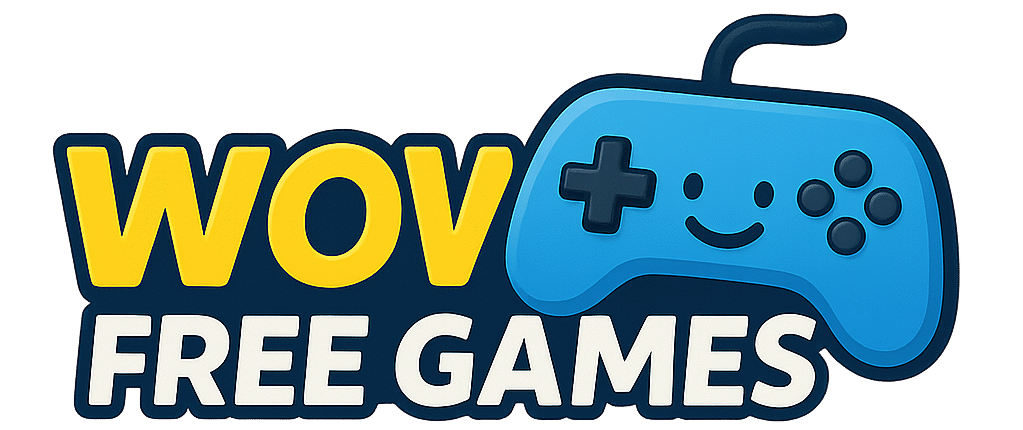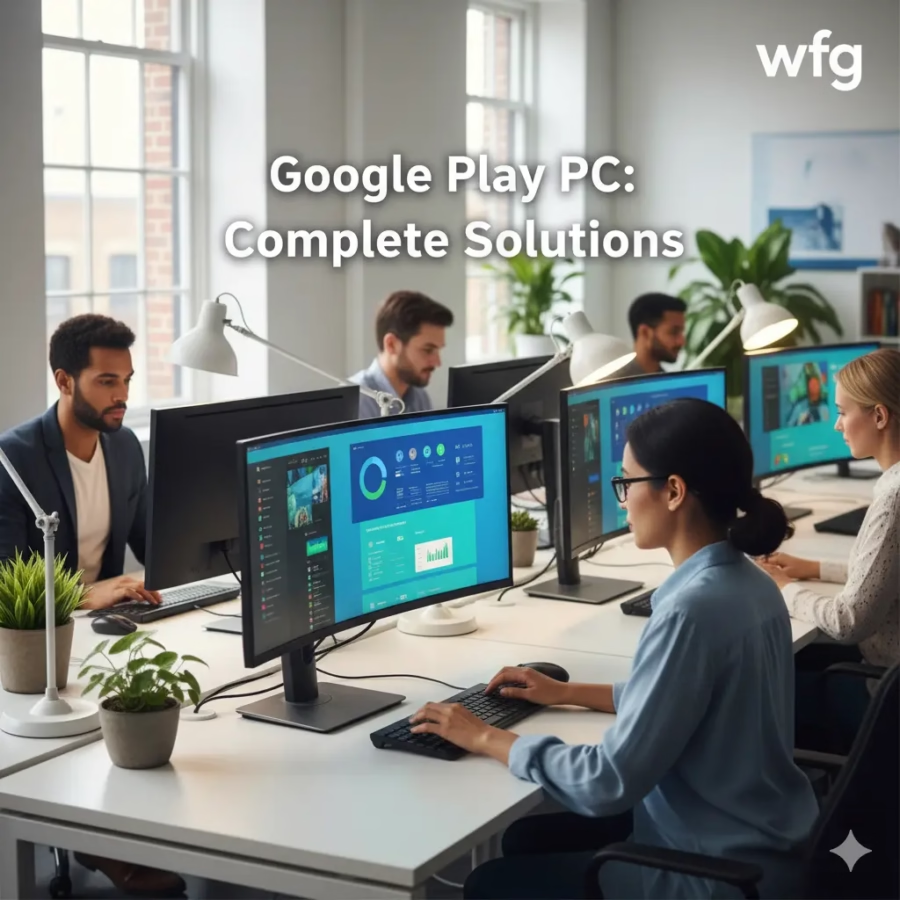Google Play PC access has become a necessity for millions of users struggling with the limitations of mobile-only app experiences. Whether you’re dealing with tiny text that strains your eyes, cramped interfaces that hinder productivity, or accessibility challenges that make mobile apps difficult to navigate, running Android applications on your computer offers practical solutions that transform how you interact with your favorite apps.
The demand for Google Play on PC isn’t just about convenience—it’s about solving real problems that affect daily productivity and user experience. From professionals who need larger screens for mobile productivity apps to users with vision impairments who require desktop accessibility features, the ability to run Android apps on PC addresses fundamental usability challenges that mobile devices simply can’t overcome.
Why You Need Google Play on PC (The Problem)
The mobile-first approach of app development has created significant barriers for users who need more than what smartphone screens can provide. These limitations extend far beyond simple preference, creating genuine accessibility and productivity challenges that impact millions of users worldwide.
Screen size limitations represent the most immediate problem facing mobile app users. Reading lengthy documents, editing spreadsheets, or managing complex project management tools becomes nearly impossible on screens measuring just a few inches. The constant pinching, zooming, and scrolling required to navigate mobile interfaces creates fatigue and reduces efficiency, particularly for users who spend extended periods working with applications.
Accessibility challenges compound these issues for users with visual impairments, motor difficulties, or other disabilities. Mobile interfaces, despite accessibility improvements, often lack the comprehensive support systems available on desktop platforms. Screen readers work more effectively with desktop applications, keyboard navigation provides better control than touch interfaces, and customizable display settings offer superior accommodation for various accessibility needs.
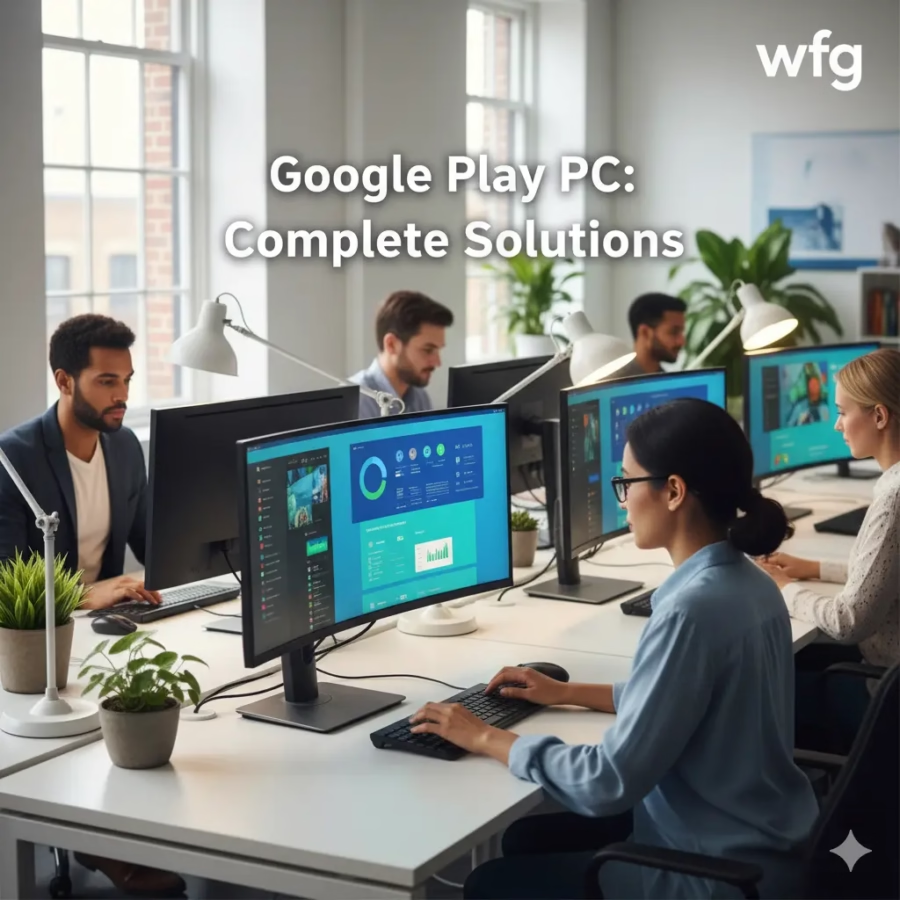
Professional use cases further highlight the necessity of Google Play PC solutions. Business applications designed for mobile use often require extensive data input, complex navigation, or simultaneous use of multiple features—tasks that become cumbersome on mobile devices. Customer relationship management systems, inventory management tools, and collaborative platforms all benefit significantly from desktop-sized displays and full keyboard input capabilities.
The typing experience alone justifies the need for Google Play PC access. Extended text input on mobile devices, whether for documentation, communication, or content creation, cannot match the speed and accuracy of full-sized keyboards. Users who rely on mobile productivity apps for work find themselves significantly handicapped by touch keyboard limitations and autocorrect interference.
Official Google Play Games for PC Solution
Google’s official response to the demand for Google Play PC access comes in the form of Google Play Games for PC, a dedicated platform designed specifically for running Android games on Windows computers. This official solution addresses many user concerns while providing a legitimate, secure pathway to accessing Google Play content on desktop systems.
Google Play Games PC represents a significant step forward in cross-platform integration, offering users the ability to play their favorite mobile games with enhanced performance, improved graphics, and desktop-optimized controls. The platform synchronizes game progress across devices, allowing seamless transitions between mobile and desktop gaming experiences without losing achievements, saves, or in-game purchases.
Top Free Games Android: 2025’s Most Content-Worthy Mobile Gaming Discoveries
System requirements for Google Play Games PC remain relatively modest, making the solution accessible to most modern Windows computers. The platform requires Windows 10 or later with at least 8GB of RAM, though 12GB provides optimal performance for resource-intensive games. Graphics requirements include DirectX 11 compatibility, which covers virtually all computers manufactured in the past decade, ensuring broad compatibility across different hardware configurations.
The installation process for Google Play Games PC follows standard Windows application installation procedures, though users must meet specific regional availability requirements. Currently, the service operates in limited geographic regions, with Google gradually expanding availability based on infrastructure readiness and regional partnerships.
Setting up Google Play Games PC begins with downloading the official installer from the Google Play Games website. The installation wizard guides users through account linking, which connects their existing Google Play account with the desktop application. This connection ensures that all game purchases, achievements, and progress sync automatically between mobile and PC platforms.
Performance optimization within Google Play Games PC offers significant advantages over mobile gaming experiences. Desktop hardware provides superior processing power, enhanced graphics capabilities, and improved thermal management compared to mobile devices. Games that experience frame rate drops or overheating issues on smartphones often run smoothly on PC hardware, providing consistently better gameplay experiences.
The platform also addresses input preferences by supporting both keyboard/mouse controls and gamepad integration. Many mobile games benefit significantly from precise mouse control, particularly strategy games, puzzle games, and applications requiring detailed interaction. The larger screen real estate combined with precise input methods transforms the user experience for applications originally designed for touch interfaces.
Alternative Methods: Android Emulators
While Google’s official solution focuses primarily on gaming, comprehensive Google Play PC access often requires exploring Android emulator solutions that provide full Android environment functionality on desktop systems. These third-party solutions offer broader application compatibility and more extensive customization options, though they require more technical knowledge and carry additional considerations regarding security and performance.
BlueStacks stands as one of the most established and user-friendly options for Google Play PC access through emulation. The platform has evolved significantly over multiple generations, offering increasingly sophisticated Android compatibility while maintaining relatively simple installation and setup processes. BlueStacks provides access to the complete Google Play Store ecosystem, allowing users to install and run virtually any Android application on their Windows or macOS computers.
The BlueStacks installation process begins with downloading the official installer and following guided setup procedures. Users must enable virtualization support in their computer’s BIOS settings, a requirement that varies across different motherboard manufacturers but generally involves accessing advanced CPU settings and enabling Intel VT-x or AMD-V features. This technical requirement can intimidate less experienced users, but detailed guides and customer support help navigate the process.
Performance optimization in BlueStacks involves allocating appropriate system resources to the virtual Android environment. Users can adjust RAM allocation, CPU core assignment, and graphics rendering settings to balance performance with system stability. Higher resource allocation generally improves app performance but may impact overall system responsiveness, particularly on computers with limited hardware capabilities.
NoxPlayer offers another comprehensive solution for Google Play PC access, with particular strengths in gaming performance and advanced user customization. The platform provides extensive control over Android settings, allowing users to modify resolution, DPI settings, Android version compatibility, and various system-level configurations that can improve application compatibility and performance.
Installation and configuration of NoxPlayer follow similar patterns to other Android emulators, requiring virtualization technology support and careful resource allocation. The platform distinguishes itself through multi-instance functionality, allowing users to run multiple Android environments simultaneously. This feature proves particularly valuable for users managing multiple accounts, testing different configurations, or running several applications that might conflict in a single environment.
LDPlayer focuses specifically on gaming performance while maintaining compatibility with the broader Google Play ecosystem. The platform optimizes Android emulation for gaming use cases, providing features like macro recording, keyboard mapping customization, and frame rate optimization tools. These gaming-focused enhancements often translate into better overall performance for non-gaming applications as well.
Setting up LDPlayer involves similar technical requirements to other emulators, but the platform provides more extensive documentation and community support specifically focused on gaming optimization. Users can access detailed guides for configuring specific popular games, optimizing performance for different hardware configurations, and troubleshooting common compatibility issues.
Browser-Based Solutions
Progressive Web App technology offers an increasingly viable alternative to traditional Google Play PC access methods, providing app-like experiences directly through web browsers without requiring emulation software or complex installations. While PWAs don’t provide complete Google Play access, they offer solutions for many popular applications and services that users frequently seek to access on desktop systems.
Many major Android applications now offer PWA versions that provide near-native functionality through modern web browsers. These web-based versions often include offline functionality, push notifications, and desktop integration features that blur the lines between traditional web applications and native software. For users primarily interested in productivity apps, communication tools, or content consumption applications, PWAs can provide satisfactory alternatives to full Android emulation.
Chrome OS flexibility represents another approach to Google Play PC access, though it requires different hardware or installation considerations. Chromebooks natively support Android applications through integrated Google Play access, providing official compatibility without emulation overhead. Users can install Chrome OS Flex on compatible PC hardware to gain similar functionality, though this approach requires replacing the existing operating system.
The Chrome OS approach offers several advantages over emulation-based solutions, including better battery life, improved security through sandboxing, and official Google support for Android app compatibility. However, this method requires significant commitment to the Chrome OS ecosystem and may not suit users who need access to Windows-specific software or have specialized hardware requirements.
Web versions of popular Android apps continue expanding in functionality and availability. Social media platforms, productivity suites, entertainment services, and communication tools increasingly offer full-featured web interfaces that provide comparable functionality to their mobile counterparts. These browser-based solutions often provide better desktop optimization than emulated mobile apps, with interfaces designed specifically for larger screens and keyboard/mouse input.
Troubleshooting Common Google Play PC Issues
Installation errors represent the most frequent obstacle users encounter when attempting to set up Google Play PC access through any method. These errors typically stem from system compatibility issues, insufficient permissions, or conflicts with existing software installations. Understanding common error patterns and their solutions can save significant time and frustration during setup processes.
Virtualization technology errors occur frequently during Android emulator installation, particularly on systems where hardware virtualization remains disabled in BIOS settings. Modern processors include Intel VT-x or AMD-V capabilities, but many computer manufacturers ship systems with these features disabled by default. Enabling virtualization typically requires entering BIOS setup during computer startup and locating CPU or advanced settings sections.
The process for enabling virtualization varies significantly across different computer manufacturers and motherboard models. Intel-based systems generally include options labeled “Intel Virtualization Technology” or “VT-x” in BIOS CPU settings, while AMD systems feature “AMD-V” or “SVM Mode” options. Some newer systems include UEFI interfaces that organize these settings differently, requiring navigation through advanced processor configuration menus.
Antivirus software conflicts frequently interfere with Android emulator installation and operation. Security software may flag emulation components as potentially unwanted programs or block virtualization features required for proper operation. Resolving these conflicts typically involves adding emulator installation directories to antivirus exclusion lists or temporarily disabling real-time protection during installation processes.
Performance optimization troubleshooting addresses common issues like slow application loading, frame rate problems, or system instability during emulator use. Resource allocation problems often cause these issues, particularly when emulators receive insufficient RAM or CPU resources to operate effectively. Adjusting allocation settings requires balancing emulator performance with overall system responsiveness.
Graphics rendering problems manifest as display corruption, missing interface elements, or application crashes during graphics-intensive operations. These issues often indicate incompatible graphics drivers, insufficient video memory, or conflicts between emulator rendering settings and system graphics capabilities. Solutions typically involve updating graphics drivers, adjusting emulator rendering modes, or modifying hardware acceleration settings.
Compatibility problems with specific applications require targeted troubleshooting approaches. Some Android apps include device verification systems that prevent operation on emulated environments, while others may require specific Android versions or hardware features unavailable in emulation. Resolving compatibility issues may involve modifying emulator settings to simulate different device configurations or seeking alternative applications that provide similar functionality.
Security Considerations
Security represents a critical consideration when implementing any Google Play PC solution, as the methods for accessing Android applications on desktop systems introduce various risk factors that users must understand and mitigate. The security landscape differs significantly between official solutions, established emulator platforms, and lesser-known alternatives, requiring careful evaluation of each approach’s risk profile.
Official Google solutions like Google Play Games for PC provide the highest security standards, implementing the same protection mechanisms used across Google’s ecosystem. These official platforms include automatic security updates, sandboxed application environments, and integration with Google’s malware detection systems. Users can generally trust official solutions to maintain security standards comparable to mobile Google Play experiences.
Android emulator security varies significantly depending on the chosen platform and installation source. Established emulators like BlueStacks, NoxPlayer, and LDPlayer maintain legitimate business operations with reputation incentives to provide secure software. However, users must ensure they download emulator software exclusively from official sources, as modified or unofficial versions may include malware, adware, or other security compromises.
The emulation environment itself introduces unique security considerations. Android emulators create virtualized environments that may not include the same security protections available on physical Android devices. Hardware-based security features, biometric authentication, and secure element functionality may not translate properly to emulated environments, potentially reducing the security of applications that depend on these features.
Safe emulator practices include maintaining updated software versions, using official application sources exclusively, and implementing appropriate network security measures. Regular updates ensure that security patches reach emulated environments, while official app sources reduce malware exposure risks. Network security becomes particularly important as emulated environments may not implement the same network protections as mobile devices.
Data protection considerations extend beyond malware prevention to include privacy and information security aspects. Emulated environments may store application data in accessible file system locations, potentially exposing sensitive information to other software or users with system access. Understanding data storage locations and implementing appropriate file system security measures helps protect sensitive information.
Third-party emulator platforms may collect usage analytics, performance data, or other information that users should understand and evaluate. Reading privacy policies, understanding data collection practices, and configuring privacy settings appropriately helps maintain control over personal information sharing with emulator providers.
Banking and financial application security requires special consideration in emulated environments. Many financial institutions implement device verification systems that may not recognize emulated environments as legitimate devices, potentially blocking access or flagging accounts for suspicious activity. Users should verify financial application policies regarding emulated environments before accessing sensitive financial data through Android emulators.
Best Practices for Google Play PC Usage
Optimizing Android applications for desktop experiences requires understanding the fundamental differences between mobile and desktop computing paradigms. Applications designed for touch interfaces often need adaptation to work effectively with keyboard and mouse input, while desktop screen real estate allows for interface modifications that can significantly improve usability and productivity.
Interface scaling represents one of the most important considerations for Google Play PC usage. Many Android applications assume specific screen densities and sizes, which may result in interfaces that appear too small or inappropriately scaled on desktop displays. Most emulator platforms provide DPI scaling options that allow users to adjust interface sizing for optimal readability and usability on larger screens.
Keyboard mapping functionality transforms touch-based applications into desktop-friendly experiences by assigning keyboard shortcuts to common touch gestures and interface elements. Gaming applications benefit particularly from custom keyboard mappings, but productivity applications can also gain significant usability improvements through well-configured keyboard shortcuts for navigation, text input, and common functions.
Mouse precision offers advantages for applications requiring detailed interaction, such as photo editing, drawing, or strategic gaming applications. The increased precision of mouse input compared to finger touch can dramatically improve user experience for applications that benefit from accurate positioning and selection capabilities.
Managing storage and system resources becomes crucial for maintaining optimal performance across multiple Android applications running simultaneously on PC systems. Android emulators typically create substantial storage requirements for virtual device images, application installations, and cached data. Understanding storage allocation and implementing appropriate cleanup procedures helps maintain system performance.
Resource monitoring helps identify applications that consume excessive CPU, memory, or storage resources, allowing users to optimize their Android application usage for better overall system performance. Most emulator platforms include resource monitoring tools that display real-time usage statistics and help identify performance bottlenecks.
Synchronization between mobile and desktop Android experiences requires careful account management and understanding of how different applications handle cross-device data sharing. While many applications automatically synchronize data through cloud services, others may require manual configuration or specific account linking procedures to maintain consistency between mobile and PC usage.
How to Play Online Slots: Complete Beginner’s Guide
Backup and recovery procedures become important considerations for users who invest significant time configuring Android emulator environments or accumulating application data on PC systems. Most emulator platforms provide backup functionality for virtual device configurations, application installations, and user data, but understanding and implementing appropriate backup procedures prevents data loss during system updates or hardware changes.
Frequently Asked Questions
Is it legal to use Google Play on PC through emulators?
Using Android emulators to access Google Play is generally legal, as emulation technology itself is legitimate and widely used for various purposes. However, users must comply with Google Play Terms of Service and individual application licensing agreements. Some applications may specifically prohibit emulated environments in their terms of use, so users should review relevant terms for applications they intend to use.
Can I use my existing Google Play purchases on PC?
Yes, most Google Play purchases transfer to PC environments when using the same Google account. Paid applications, in-app purchases, and subscription services typically recognize the same account across different devices and platforms. However, some applications with strict device verification may not recognize emulated environments as legitimate devices.
Which Android emulator provides the best performance for Google Play PC access?
Performance varies significantly based on system hardware and intended use cases. BlueStacks offers excellent general-purpose performance with user-friendly interfaces, while LDPlayer focuses specifically on gaming optimization. NoxPlayer provides extensive customization options for advanced users. The best choice depends on specific hardware configurations and application requirements.
Do Android emulators slow down my computer?
Android emulators require significant system resources and can impact overall computer performance, particularly on systems with limited RAM or older processors. However, properly configured emulators on adequate hardware should not cause severe performance degradation. Users can optimize performance by adjusting resource allocation settings and closing unnecessary applications during emulator use.
Can I run multiple Android apps simultaneously on PC?
Yes, most Android emulator platforms support running multiple applications simultaneously, similar to mobile Android multitasking. Some emulators also support multiple virtual device instances, allowing users to run completely separate Android environments simultaneously. However, running multiple applications increases system resource requirements.
Are there security risks with using Android emulators for Google Play access?
Security risks exist but can be minimized through proper practices. Using reputable emulator platforms, downloading from official sources, keeping software updated, and avoiding suspicious applications helps maintain security. Official Google solutions like Google Play Games for PC provide the highest security standards, while third-party emulators require more careful security consideration.
Why doesn’t Google Play Games for PC include all Android applications?
Google Play Games for PC focuses specifically on gaming applications and gradually expands its catalog based on developer participation and technical compatibility. The platform requires applications to meet specific performance and compatibility standards for PC environments. Google may expand to include non-gaming applications in future updates.
Can I transfer game saves from mobile to Google Play PC?
Game save transfer depends on individual application implementation. Many games support cloud save functionality that automatically synchronizes progress across devices when using the same account. Google Play Games for PC specifically emphasizes cross-platform save synchronization for supported titles. However, not all games implement cross-platform save compatibility.