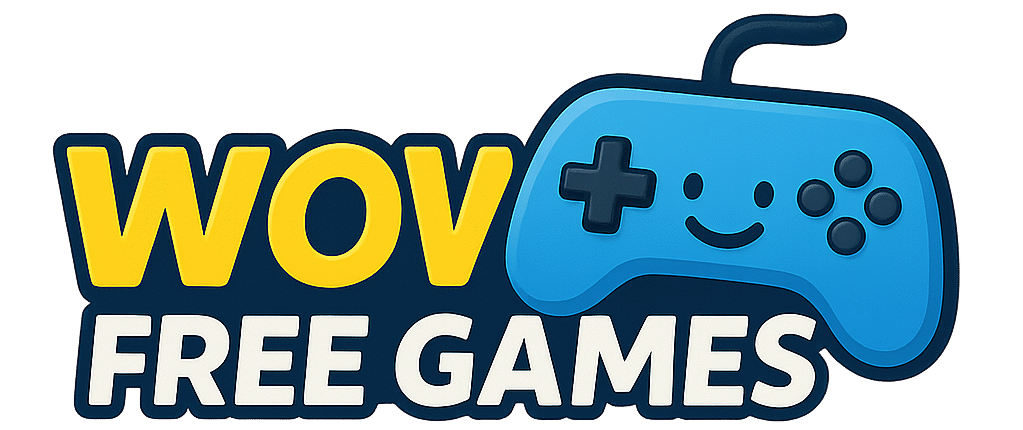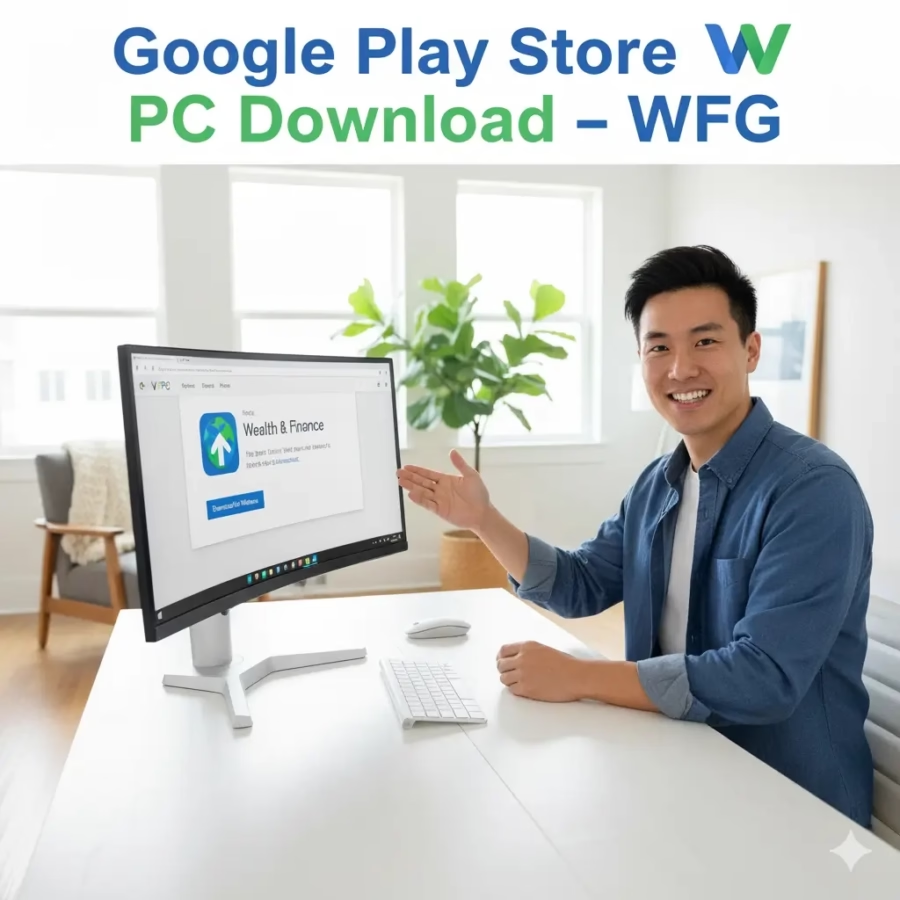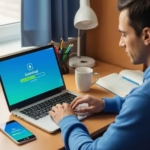In a world where our lives are increasingly tied to mobile apps, searching for Google Play Store PC download often comes from necessity, not curiosity. Maybe your phone is broken, maybe you want to manage your child’s gaming habits from a computer, or maybe you live in a region where smartphones are scarce but computers are common. Whatever the reason, the question keeps echoing: can you really install Google Play Store on a PC? And if so, how?
The answer is both yes and no — and that’s where the story gets interesting. There isn’t a direct official Google Play Store app built for Windows or macOS. But thanks to technology like emulators and Windows Subsystem for Android, there are safe, practical ways to bring the Android world onto your desktop. This article is your roadmap.
Can You Download Google Play Store on PC Directly?
The short answer is no — Google has not released a standalone desktop version of the Play Store. That’s why people searching for “Google Play Store PC download” often stumble upon shady sites offering fake installers. These can be riddled with malware.
But the longer answer — and the hopeful one — is yes, with workarounds. There are trusted tools that replicate the Android environment on a computer, allowing you to access Google Play Store safely. Think of it as creating a little “Android phone” inside your PC.
Method 1: Install Google Play Store on PC Using an Emulator
The most popular method to run Google Play Store on PC is through an Android emulator. Emulators create a virtual Android device on your computer, allowing you to download and use apps just as you would on a phone.
Google Play App for PC: Complete Setup Guide for Gamers (2025)
Step-by-Step Guide (Using BlueStacks as Example)
- Go to the official BlueStacks website and download the installer. Avoid third-party sites.
- Install BlueStacks following the on-screen instructions.
- Launch BlueStacks and sign in with your Google account.
- Open the Play Store within BlueStacks and start downloading apps to your PC.
Other Popular Emulators
- Nox Player – Lighter than BlueStacks, good for low-spec PCs.
- LDPlayer – Popular among gamers, optimized for performance.
- MEmu – Great for multitasking with multiple instances.
Pros of Emulator Method
- Full access to the Play Store library.
- Smooth integration with PC hardware.
- Ability to run multiple apps simultaneously.
Cons
- Requires significant system resources.
- Occasional lag compared to mobile devices.
- Learning curve for non-tech users.
Method 2: Using Windows Subsystem for Android (Windows 11 Users)
If you’re running Windows 11, Microsoft has introduced a feature called Windows Subsystem for Android (WSA). This allows Windows to natively run Android apps.
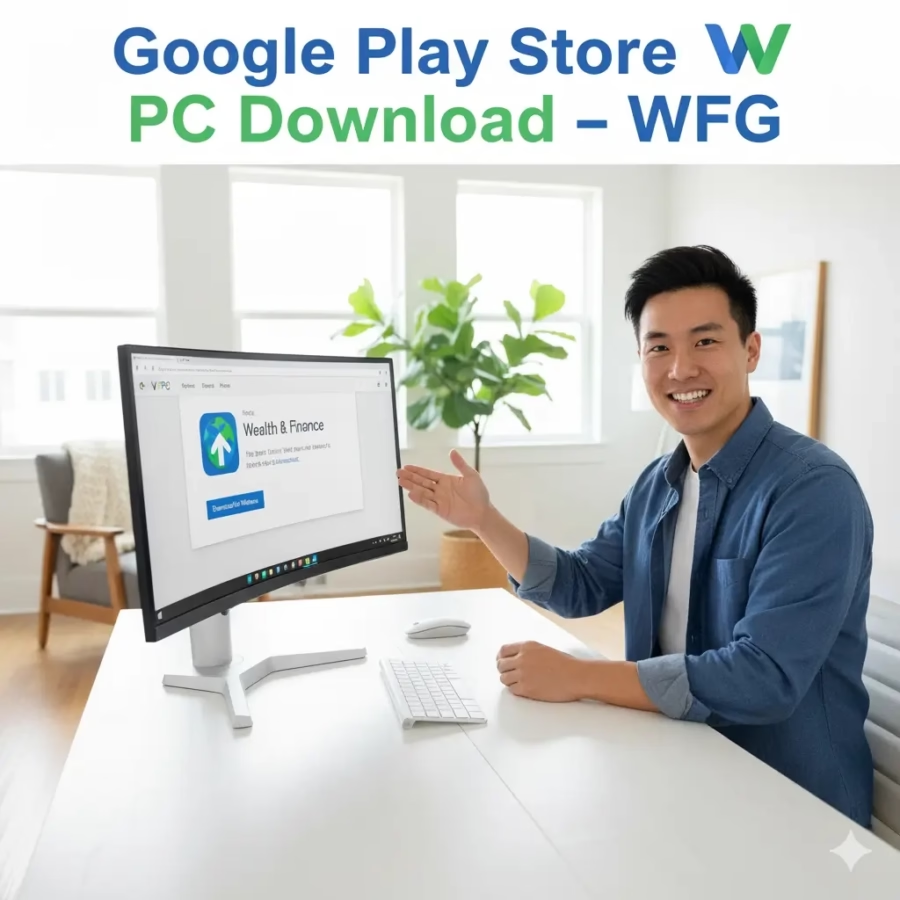
How It Works
WSA acts as a built-in emulator but integrates more smoothly with the Windows system. With a bit of tweaking, you can sideload the Google Play Store into WSA.
Step-by-Step Guide
- Open Microsoft Store and install the Amazon Appstore (required to enable WSA).
- Enable Virtualization in your BIOS (most modern PCs already have this).
- Download a custom WSA package that includes Google Play integration (from trusted developer communities like GitHub).
- Install the modified package and log in with your Google account.
Limitations
- Works only on Windows 11.
- Setup process is more technical compared to emulators.
- Compatibility issues with some apps.
Method 3: Alternatives Without Google Play Store
Not everyone wants or needs the full Play Store experience. There are ways to get apps on PC without it, though caution is essential.
Using APK Files
APK files are the raw installation files for Android apps.
- Download APKs only from trusted sources like APKMirror.
- Drag and drop the APK into your emulator or WSA setup to install.
Trusted Third-Party Stores
- Amazon Appstore – Official, secure, but limited in selection.
- F-Droid – Open-source apps, great for privacy-conscious users.
Warnings
- Never download APKs from random sites; malware risk is high.
- Avoid sites that advertise “PC installers” for Play Store — these are usually scams.
Troubleshooting Common Issues
Even after setup, things don’t always go smoothly. Here are common problems and fixes:
Play Store Not Opening
- Clear cache in emulator settings.
- Ensure your internet connection is stable.
Login or Sync Problems
- Double-check Google account credentials.
- Enable sync permissions in emulator/WSA.
Performance and Lag Issues
- Allocate more RAM and CPU to emulator via settings.
- Update graphics drivers.
- Use lightweight emulators if your PC has low specs.
Is It Safe to Download Google Play Store on PC?
Safety is the biggest concern. The internet is full of “Google Play Store for PC” downloads that are nothing more than malware traps. Here’s what you should know:
- Official sources only – Always download emulators or WSA packages from their official websites.
- Check community feedback – Trusted forums like Reddit or GitHub discussions can verify whether a package is safe.
- Avoid shortcuts – If a website claims to offer a direct Google Play installer for PC, it’s almost certainly unsafe.
Security tip: Use antivirus software when experimenting with APKs or third-party sources. Prevention is easier than recovery.
Conclusion
The journey to Google Play Store PC download isn’t as straightforward as hitting a single button, but it is possible. Emulators like BlueStacks or Nox are the easiest path for most people. If you’re on Windows 11 and comfortable tinkering, Windows Subsystem for Android offers a sleek alternative. And for those who only need specific apps, APK files or official third-party stores provide a workaround.
At the end of the day, the safest method depends on your situation. If your phone is broken, an emulator is your lifeline. If you want parental oversight, WSA integrates neatly into a family PC. And if you live in a region where smartphones aren’t common, these methods give you the power of mobile apps on a desktop.
How to Download PC Games on Android: The Pocket Revolution That’s Changing Gaming Forever
One thing is certain: while Google hasn’t yet built a Play Store for computers, the community has already paved the way.
FAQ (People Also Ask)
How do I install Google Play Store on my PC?
You can’t install it directly, but you can access it using an emulator like BlueStacks or Nox, or through Windows Subsystem for Android on Windows 11.
Can I download Google Play Store on Windows 10?
Yes, but only through an emulator. Windows 10 doesn’t support Windows Subsystem for Android, so you’ll need BlueStacks, LDPlayer, or another emulator.
Which emulator is best for Google Play Store on PC?
BlueStacks is the most popular, but LDPlayer is excellent for gaming, and Nox Player is lighter for low-end PCs.
Is it safe to use Google Play Store on PC?
Yes, as long as you use official emulators or trusted WSA packages. Avoid websites offering direct Play Store downloads for PC.
Can I use Google Play Store without an emulator?
Yes, but only on Windows 11 through Windows Subsystem for Android. For Windows 10 or macOS, you’ll need an emulator.